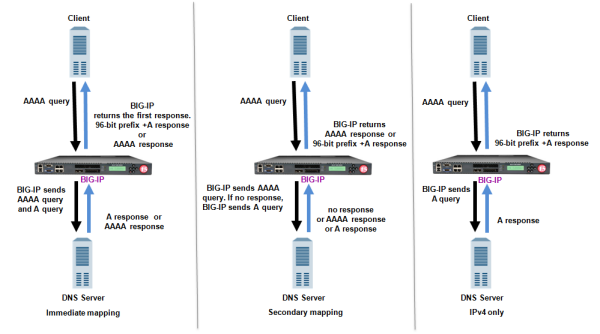Before you start, make sure that you have activated licenses for BIG-IP®
Global Traffic Manager™ (GTM™), and both the
CGNAT and DNS services.
You can create a custom DNS profile to configure how the BIG-IP system handles DNS
queries.
-
On the Main tab, click or .
The DNS profile list screen opens.
-
Click Create.
The New DNS Profile screen opens.
-
In the Name field, type a unique name for the profile.
-
In the General Properties area, from the Parent Profile list,
accept the default dns profile.
-
Select the Custom check box.
-
In the DNS Features area, from the GSLB list, accept the default
value Enabled.
-
In the DNS Features area, from the DNS IPv6 to IPv4 list, select
how you want the system to handle IPv6 to IPv4 address mapping in DNS queries and
responses.
| Option |
Description |
|
Disabled
|
The BIG-IP system does not map IPv4 addresses to IPv6 addresses. |
|
Immediate
|
The BIG-IP system receives an AAAA query and forwards the query to a DNS
server. The BIG-IP system then forwards the first good response from the DNS
server to the client. If the system receives an A response first, it appends a
96-bit prefix to the record and forwards it to the client. If the system receives
an AAAA response first, it simply forwards the response to the client. The system
disregards the second response from the DNS server. |
|
Secondary
|
The BIG-IP system receives an AAAA query and forwards the query to a DNS
server. Only if the server fails to return a response does the BIG-IP system send
an A query. If the BIG-IP system receives an A response, it appends a 96-bit
user-configured prefix to the record and forwards it to the client. |
|
v4 Only
|
The BIG-IP system receives an AAAA query, but forwards an A query to a DNS
server. After receiving an A response from the server, the BIG-IP system appends a
96-bit user-configured prefix to the record and forwards it to the client.
Important: Select this option only if you know that all your DNS servers
are IPv4 only servers.
|
If you selected Immediate,
Secondary, or V4 Only two new fields
display.
-
In the DNS Features area, in the IPv6 to IPv4 Prefix field,
specify the prefix the BIG-IP system appends to all A query responses to an IPv6
request.
-
In the DNS Features area, from the IPv6 to IPv4 Additional Section
Rewrite list, select an option to allow improved network efficiency for
both Unicast and Multicast DNS-SD responses.
| Option |
Description |
|
Disabled
|
The BIG-IP system does not perform additional rewrite. |
|
v4 Only
|
The BIG-IP system accepts only A records. The system appends the 96-bit
user-configured prefix to a record and returns an IPv6 response to the
client. |
|
v6 Only
|
The BIG-IP system accepts only AAAA records and returns an IPv6 response to
the client. |
|
Any
|
The BIG-IP system accepts and returns both A and AAAA records. If the DNS
server returns an A record in the Additional section of a DNS message, the BIG-IP
system appends the 96-bit user-configured prefix to the record and returns an IPv6
response to the client. |
-
In the DNS Features area, from the Use BIND Server on BIG-IP list,
select Enabled.
Note: Enable this setting only when you want the system to forward non-wide IP
queries to the local BIND server on BIG-IP GTM.
-
Click Finished.