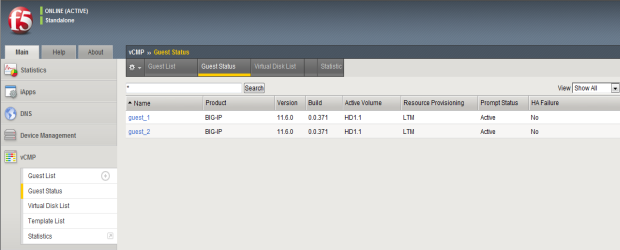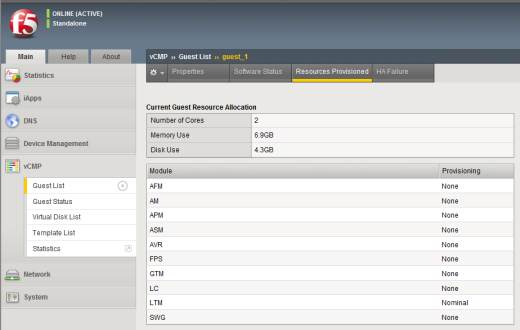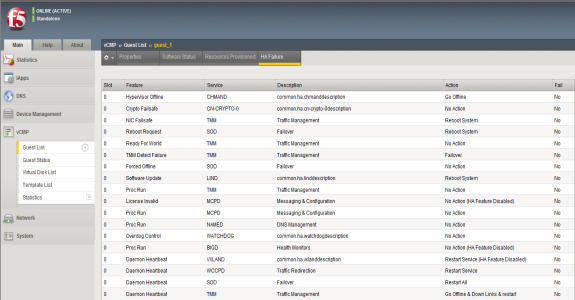Applies To:
Show Versions
BIG-IP AAM
- 13.1.5, 13.1.4, 13.1.3, 13.1.1, 13.1.0
BIG-IP APM
- 13.1.5, 13.1.4, 13.1.3, 13.1.1, 13.1.0
BIG-IP LTM
- 13.1.5, 13.1.4, 13.1.3, 13.1.1, 13.1.0
BIG-IP DNS
- 13.1.5, 13.1.4, 13.1.3, 13.1.1, 13.1.0
BIG-IP ASM
- 13.1.5, 13.1.4, 13.1.3, 13.1.1, 13.1.0
About guest status
As a vCMP® host administrator, you can log into the vCMP host and view status information about each guest. Using the BIG-IP® Configuration utility or the Traffic Management Shell (tmsh), you can view this information in two forms:
- A summary of information for all guests on the vCMP system.
- Detailed information about a specific guest, such as software status, resource provisioning, and high availability (HA) status for specific services running on the guest.
Viewing summary status for all guests
vCMP ® administrators can view guest summary information while logged into the vCMP host. The vCMP system displays this information on a single screen of the BIG-IP® Configuration utility for all guests on the vCMP system. The summary information consists of:
- Guest names.
- The product and version number of the currently-active software volume per guest.
- A list of the specific BIG-IP modules provisioned per guest.
- Command line interface prompt status per guest. The prompt status consists of status color and high availability (HA) status.
- HA failure status. This status indicates an HA failure on the guest, and if applicable, a link to the HA Failure screen for the guest.
Viewing software status for a guest
From the vCMP® host, you perform this task to view information about the software installed on a specific vCMP guest on the system.
Viewing resource provisioning for a guest
From the vCMP® host, you perform this task to view detailed information about current core, memory, and disk allocation for a guest. You can also view a list of the BIG-IP® modules that a vCMP guest administrator has provisioned and the level of provisioning for each module (Dedicated, Nominal, or Minimal).
Viewing HA failure status
From the vCMP® host, you perform this task to view any high availability (HA) failures pertaining to services running on the guest. For example, you can view whether a feature within the TMROUTED service has failed. You can also view the specific action that the BIG-IP system took when the failure occurred, such as rebooting the system.