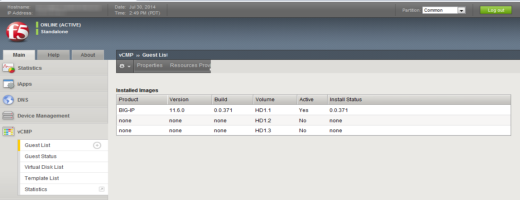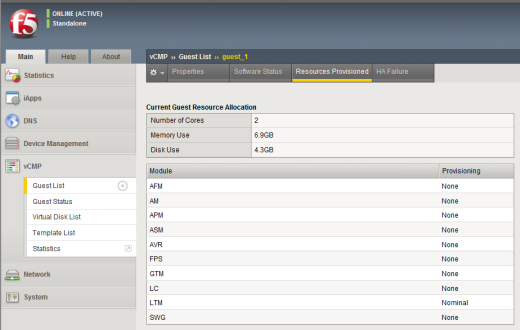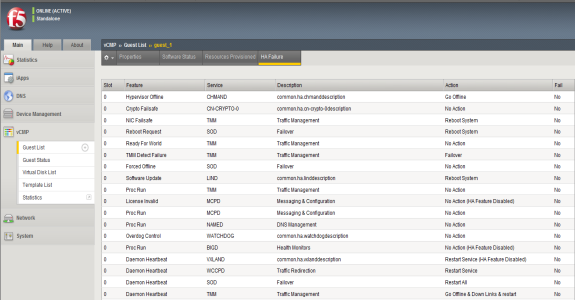Applies To:
Show Versions
BIG-IP AAM
- 11.6.5, 11.6.4, 11.6.3, 11.6.2, 11.6.1
BIG-IP APM
- 11.6.5, 11.6.4, 11.6.3, 11.6.2, 11.6.1
BIG-IP GTM
- 11.6.5, 11.6.4, 11.6.3, 11.6.2, 11.6.1
BIG-IP LTM
- 11.6.5, 11.6.4, 11.6.3, 11.6.2, 11.6.1
BIG-IP ASM
- 11.6.5, 11.6.4, 11.6.3, 11.6.2, 11.6.1
About guest status
As a vCMP host administrator, you can log into the vCMP host and view status information about each guest. Using the BIG-IP Configuration utility or the Traffic Management Shell (tmsh), you can view this information in two forms:
- A summary of information for all guests on the vCMP system.
- Detailed information about a specific guest, such as software status, resource provisioning, and high availability (HA) status for specific services running on the guest.
Viewing summary status for all guests
vCMP administrators can view guest summary information while logged into the vCMP host. The vCMP system displays this information on a single screen of the BIG-IP Configuration utility for all guests on the vCMP system. The summary information consists of:
- Guest names.
- The product and version number of the currently-active software volume per guest.
- A list of the specific BIG-IP modules provisioned per guest.
- Per-slot command-line interface prompt status. This status consists of the slot numbers for clustered guests, status color, a slot designation of P (primary) or S (secondary), and high availability (HA) status.
- HA failure status. This status indicates an HA failure on the guest, and if applicable, a link to the HA Failure screen for the guest.
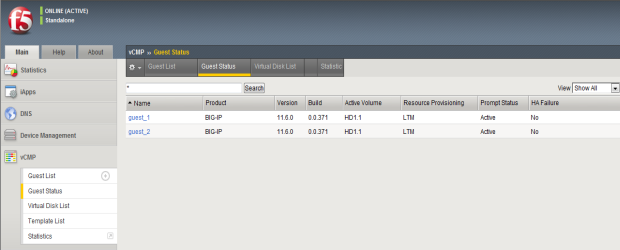 List of guests with summary information
List of guests with summary information
Viewing software status for a guest
From the vCMP host, you perform this task to view information about the software installed on a specific vCMP guest on the system.
Viewing resource provisioning for a guest
From the vCMP host, you perform this task to view detailed information about current core, memory, and disk allocation for a guest. You can also view a list of the BIG-IP modules that a vCMP guest administrator has provisioned and the level of provisioning for each module (Dedicated, Nominal, or Minimal).
Viewing HA failure status
From the vCMP host, you perform this task to view any high availability (HA) failures pertaining to services running on the guest. For example, you can view whether the cluster-time-sync feature within the CLUSTERED service has failed. You can also view the specific action that the BIG-IP system took when the failure occurred, such as rebooting the system on the relevant slot.