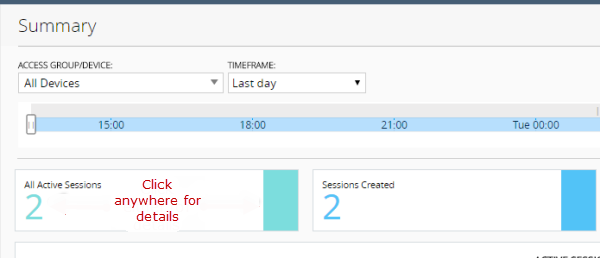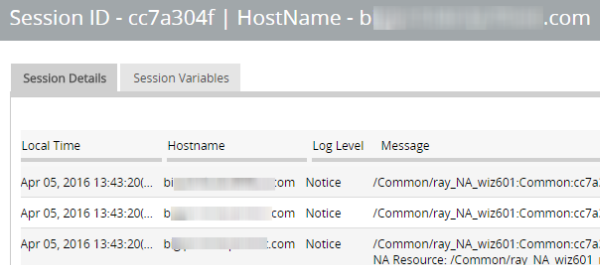Applies To:
Show Versions
BIG-IQ Centralized Management
- 5.1.0
About Access and SWG reports
Access reports focus on session and logging data from Access devices (managed devices with APM licensed and provisioned). SWG reports focus on user requests (for URLs or applications, for example) from Access devices with SWG provisioned.
Access reports and SWG reports provide the following features.
- Reports on any combination of discovered devices, Access groups, and clusters.
- Graphs for typical areas of concern and interest, such as cross-geographical comparisons or top 10 issues.
- Tabular data to support the graphs.
- Ability to drill down from summarized data to details.
- Ability to save data to CSV files.
Setup requirements for Access and SWG reports
To produce Access reports and SWG reports, these tasks must already be complete.
- Set up the BIG-IQ® logging nodes.
- Add the BIG-IP® devices to BIG-IQ inventory.
- Discover the devices. Devices with the APM® service configuration are what you need.
- Run the remote logging configuration setup on the devices from the Access Reporting screen.
What data goes into Access reports for the All Devices option?
The All Devices option for Access reports includes data from the devices that are currently managed (discovered) in the BIG-IQ® system. This is in addition to data from devices that were managed at some point during the report timeframe, but that are not currently managed. With All Devices selected, if data from unmanaged devices exists, it displays in reports.
An unmanaged device might be unmanaged temporarily or permanently. Any time a configuration management change causes APM® to be undiscovered, the device and its data are moved to All Devices until APM is re-discovered on the device.
You cannot generate a report for an unmanaged device. However, you can generate a report for the timeframe when the device was managed, and then search the report for the unmanaged device name. In the Summary report, All Active Sessions includes the number of sessions that were active on the device when it became unmanaged. Those sessions stay in the Summary and in the Active sessions reports until the next session status update, which occurs every 15 minutes.
Running Access reports
Getting the details that underlie an Access report
Stopping sessions on BIG-IP devices from Access
Running SWG reports
Getting the details that underlie an SWG report
About the maximum number records for Access and SWG reports
When you run an Access report or an SWG report, Access can get up to 10,000 records to display to you. After you scroll to the end of those 10,000 records, Access displays a message. At that point, all you can do is select fewer devices or select a shorter timeframe.
Setting the timeframe for your Access or SWG report
- Log in to F5® BIG-IQ® Centralized Management with your user name and password.
- At the top left of the screen, select Access from the BIG-IQ menu.
- At the top of the screen, select Access Reporting or SWG Reporting.
- To set a predefined timeframe, select one of these from the TIMEFRAME list: Last hour, Last day, Last week, Last 30 days, Last 3 months.
-
To set a custom timeframe, select one of these from
theTIMEFRAME list:
- Between: Click each of the additional fields that display to select dates and times. The report displays the records between those dates and times.
- Before: Click the additional fields that display to select a date and a time. The report displays the records before that date and time.
- After: Click the additional fields that display to select a date and a time. The report displays the records after that date and time.
Access report problems: causes and resolutions
| Problem | Resolution |
|---|---|
| A session is over, but it continues to display in the Active sessions report. | If a session starts when logging nodes are up and working, but terminates during a period when logging modes are unavailable, the session remains in the Active sessions report for 15 minutes. After 15 minutes, the session status is updated and the session is dropped from the report. |
| Active sessions are included in the Summary and Active sessions reports for a device that is no longer managed. | Sessions were active on a device when it was removed from an Access group and became unmanaged. Sessions that were active when the device became unmanaged remain counted in All Active Sessions on the Summary screen and stay in the Active sessions report until the next session status update, which occurs every 15 minutes. |
| A session is over, but Session Termination and Session Duration are blank in a session report. | If a session starts when logging nodes are up and working but terminates during a period when logging nodes are unavailable, the session termination is not recorded and the session duration cannot be calculated. |
What can cause logging nodes to become unavailable?
Logging nodes are highly available, but it is still possible for them to become unavailable. This could occur, for example, if all logging nodes are on devices in the same rack in a lab, and the power to the lab shuts down.