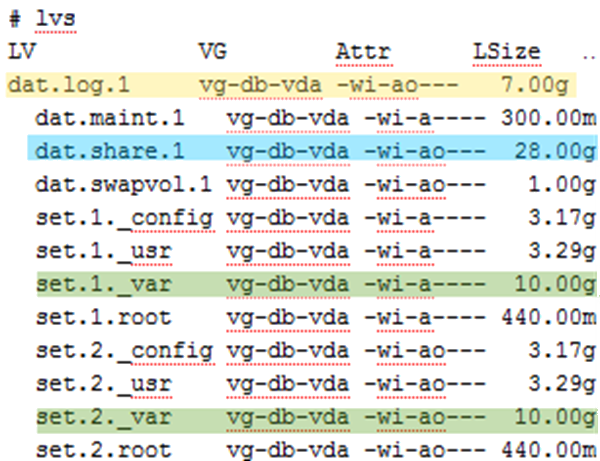Applies To:
Show Versions
BIG-IQ Centralized Management
- 5.4.0
In addition to the alert rate, consider the number of devices you plan to manage, the data retention policy you plan to use, and the average size of the alerts you plan to store on the DCD. When you configure the retention and rotation settings for your alert data, you must consider the available storage on the DCD. Although DCD VE devices allow for expansion of the alert partition, be aware that if you exceed 50% of the available disk space (which is not the same as raw disk space), you will not be able to upgrade your BIG-IQ DCD cluster. After deployment, a certain amount of the disk space is consumed by the BIG-IQ system software and is unavailable.