Applies To:
Show Versions
F5 SSL Orchestrator
- 14.0.0
Setting Up an F5 SSL Orchestrator Basic Deployment
Overview: Setting up a basic configuration
- Define your outbound proxy scheme settings to support Transparent, Explicit, or Transparent and Explicit proxy modes.
- Simplify your security settings by creating both SSL and Per-Request Policy settings with pre-defined configurations for your outbound rule.
- Simplify your ingress network VLAN settings with pre-defined configuration for your outbound rule.
In addition, by using the default outbound interception rules option, direct links are provided to set up SSL settings, per request policies, and network VLANs from within the default screen. When within the SSL settings, per request policies, and network VLANs screens, SSL Orchestrator auto-selects certain field settings so to further streamline your deployment setup.
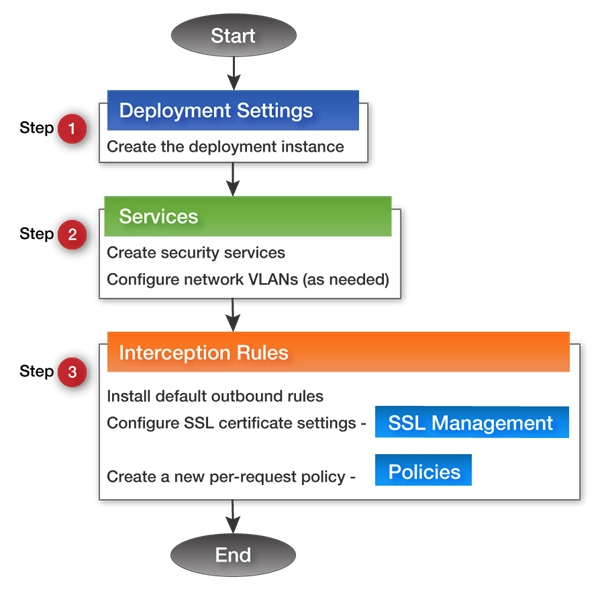
SSL Orchestrator Deployment Workflow
- Step 1: Create Deployment Settings.
- Step 2: Create Services (such as HTTP, ICAP, L2/L3, and receive-only/TAP) with any network VLAN settings required.
- Step 3: Install Interception Rules with any SSL management and Per-Request Policy settings required.
Configuring deployment settings
By providing general information that the system needs, you can set up outbound and inbound devices, create services and service chains, and create interception rules using the SSL Orchestrator deployment workflow. You can use the following steps to configure your deployment settings.
You have configured your deployment settings. Next, to create settings for services such as HTTP, ICAP, L2/L3, and receive-only/TAP, see the Create F5 SSL Orchestrator services section.
Create F5 SSL Orchestrator services
This section decribes how to create HTTP services, ICAP services, Layer 2 and Layer 3 inline services, and receive-only/TAP services.
Creating F5 SSL Orchestrator HTTP services
- SSLO Explicit proxy with in-line explicit proxy as a service (EP-EP).
- SSLO Transparent proxy with in-line explicit proxy as a service (TP-EP).
- SSLO Explicit proxy with in-line transparent proxy as a service (EP-TP).
- SSLO Transparent proxy with in-line transparent proxy as a service (TP-TP).
You have now completed your HTTP services settings. Next, to create settings for ICAP services, see the Creating F5 SSL Orchestrator ICAP services section.
Configuring F5 SSL Orchestrator network VLANs
You have now completed your network VLAN settings.
Creating F5 SSL Orchestrator ICAP services
ICAP services use the RFC3507 ICAP protocol to refer HTTP traffic to one or more content adaptation devices to inspect or modify. You can add an ICAP to any TCP service chain, but only HTTP traffic is sent to the chain. Additionally, you can configure up to ten ICAP services using the SSL Orchestrator configuration utility to load balance across them.
You have now completed your ICAP services settings. Next, to create settings for L2/L3 inline services, see the Create F5 SSL Orchestrator inline services section.
Create F5 SSL Orchestrator inline services
Before creating Layer 2 (L2) and Layer 3 (L3) inline services, F5 recommends you complete all required areas in the deployment settings. Refer to the Configuring deployment settings section of this document for more information.
Inline services pass traffic through one or more service devices at Layer 2 or Layer 3. You use inline services in service chains, where each service device communicates with the BIG-IP® device, on the ingress side and over two VLANs. These VLANs route traffic toward the intranet and Internet, respectively.
Layer 3 inline services requires you to provide the IP address of the service devices from the present choices in the SSL Orchestrator configuration. If you are using Layer 3 inline services, this configuration sends and receives information from the services using a pre-defined set of addresses.
- Create separate services for each inline service and policies for IPv4 and IPv6 traffic and attach the correct policy to each interception rule.
- Or create separate services for each inline service, modify the service chain macro in the policy created, and manually make IPv4 and IPv6 traffic follow a different path.
Creating F5 SSL Orchestrator layer 2 inline services
You have now completed your L2 services settings. Next, to create settings for L3 services, see the Creating F5 SSL Orchestrator layer 3 inline services section.
Creating F5 SSL Orchestrator layer 3 inline services
You can create an L3 inline services configuration to send and receive information from the services using a pre-defined set of addresses.
You have now completed your L3 services settings. Next, to create settings for receive-only/TAP services, see the Creating F5 SSL Orchestrator receive-only TAP services for traffic inspection section.
Creating F5 SSL Orchestrator receive-only TAP services for traffic inspection
Receive-only services only receive traffic for inspection and do not send the traffic back to the BIG-IP system. Each receive-only service provides a packet-by-packet copy of the traffic passing through the service to an inspection device. You can configure up to ten receive-only services using the F5 SSL Orchestrator configuration utility.
You have now completed your TAP services settings. Next, to install default outbound interception rules, see the Installing default outbound interception rules section.
Installing default outbound interception rules
- Define your outbound proxy scheme settings to support Transparent, Explicit, or Transparent and Explicit proxy modes.
- Simplify your security settings by creating both SSL and Per-Request Policy settings with pre-defined configurations for your outbound rule.
- Simplify your ingress network VLAN settings with pre-defined configuration for your outbound rule.
In addition, by using the default outbound interception rules option, direct links are provided to set up SSL settings, per request policies, and network VLANs from within the default screen. When within the SSL settings, per request policies, and network VLANs screens, SSL Orchestrator auto-selects certain field settings so to further streamline your deployment setup.
Configuring SSL security settings
You can use the SSL settings screen to setup or manage your forward proxy (for outbound traffic) or reverse proxy (for inbound traffic) scenarios and setup and manage client and server ciphers, certificates and key configurations required to process SSL traffic.
Creating new per-request policies
By creating TCP and UDP service chains, you determine which service chains receive traffic. Each service chain selects the specific chain to process ingress connections. Different policies may send connections to the same chain. Each policy has three filters that match the source IP address, the destination, and the application protocol. Filters can also overlap, so the best matching policy determines the service chain for a specific connection. In addition, policies can reject a connection or allow it to bypass the service chain. Finally, you can also choose to send decrypted or non-decrypted traffic to the inspection devices.
- On the Main tab, click . The Access Per-Request Policies screen opens.
- Click Create. The New Policy screen opens.
- In the Name field, type a name after the default prefix ssloP_.
- In the Intercept Chain fields, select any available services for your TCP service chain. Use the arrows to move any required services to the Selected Services field from the Available Service field.
- In the Non Intercept Chain fields, select any available services for your TCP service chain. Use the arrows to move any required services to the Selected Services field from the Available Service field.
- In the Service Chain Sequence fields, select any available services for your UDP service chain. Use the arrows to move any required services to the Selected Services field from the Available Service field.
- Click Finished.
To manage your SSL Orchestrator per-request policies, refer to the Managing the F5 SSL Orchestrator Basic Deployment chapter where you can use the SSL Orchestrator virtual policy editor (VPE) to manage the details of each policy created.





