Applies To:
Show Versions
Upgrading BIG-IQ Version 6.0 with a Data Collection Device Cluster to Version 6.1.0 with Minimal Downtime
What is a minimal downtime upgrade?
The minimal downtime upgrade process (also referred to as rolling upgrade) significantly reduces the amount of time your system is offline while you are upgrading to the latest version. The degree to which your BIG-IQ system and DCD cluster can maintain complete online function during upgrade depends on which BIG-IP services you manage, and what kind of data you collect.
- Operators using the BIG-IQ system to review alerts and events might notice slightly slower performance during the upgrade. Data might take a bit longer to refresh, and searches might take a little more time to run.
- You should not lose any ASM events or FPS alerts during the upgrade.
- You should maintain almost all of your AFM events during the upgrade.
- Statistics data is not collected during the upgrade.
- There is a brief downtime (approximately 5 seconds) when the primary BIG-IQ system is upgraded.
- There is another short downtime (less than a minute) when the secondary BIG-IQ is paired with the primary BIG-IQ.
Upgrading BIG-IQ version 6.0 with a data collection device cluster to version 6.1.0 with minimal downtime
What BIG-IQ setup does this upgrade process support?
The following upgrade process to BIG-IQ Centralized management version 6.1.0 is for system setups that currently have version 6.0.x installed, and include a data collection device cluster with at least three devices. If your system is not currently running version 6.0.x and does not include a data collection device cluster with three or more devices, refer to Which BIG-IQ setups support an upgrade to version 6.1.0?.
What happens during a BIG-IQ upgrade to version 6.1.0?
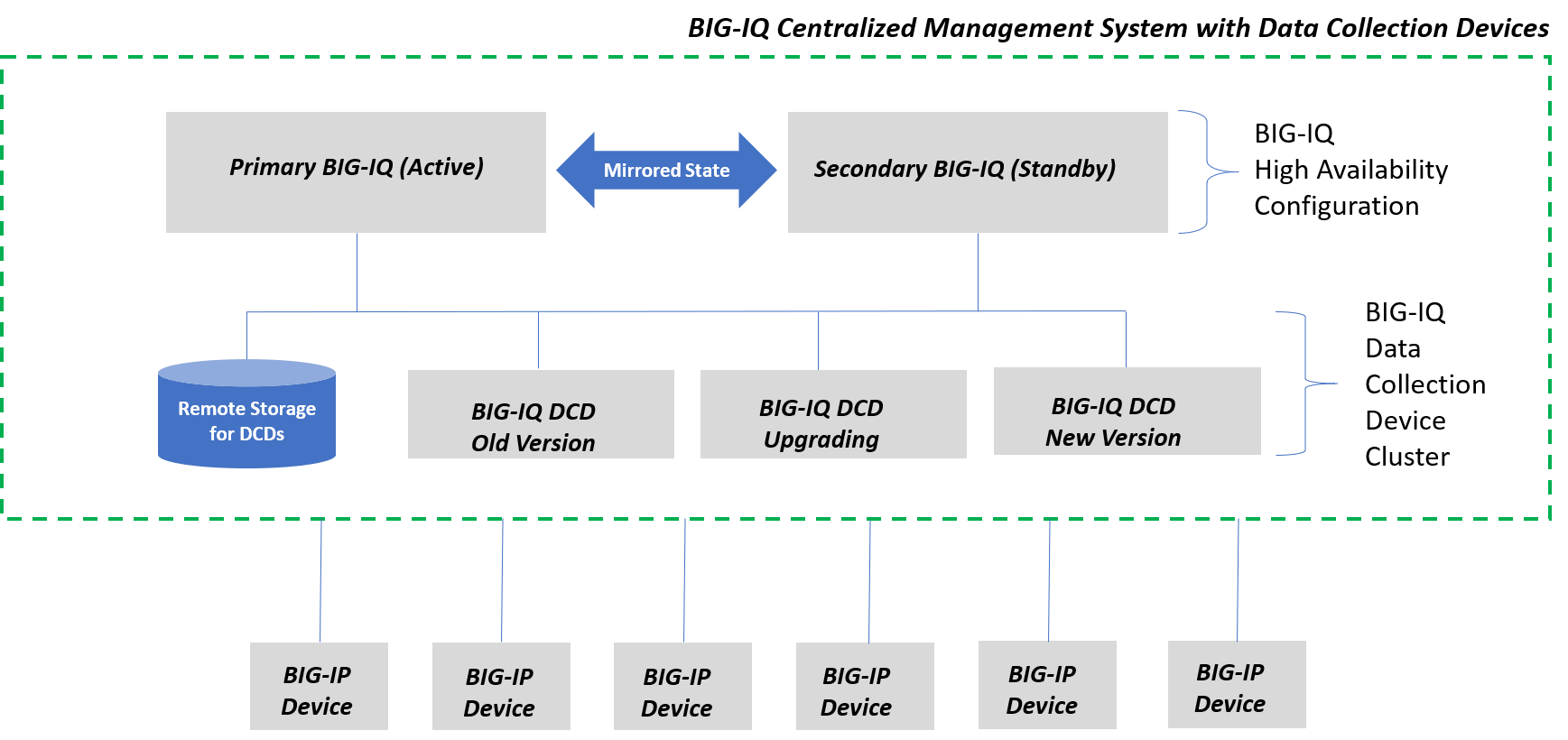
Pre-upgrade checklist
To ensure that your upgrade goes smoothly, F5 recommends that you perform a few system checks. Perform this test at least a day or so before you upgrade in case you discover any issues that take longer than expected to resolve. Going through this list ahead of time gives you a chance to resolve any issues before the clock is ticking on your upgrade window.
- Verify that the software version of the BIG-IP devices managed by the BIG-IQ you are updating are at or beyond the minimum supported version. (For details on how to do this, refer to the AskF5 article K34133507 on support.f5.com.)
- If you plan to gather performance analytics for the BIG-IP devices managed by the BIG-IQ you are updating, confirm that the managed devices are at or beyond version 13.1.1, and provisioned with the AVR service.
- Check that you have sufficient disk space for the upgrade. To calculate the disk space you need, make sure you include the space your current installation consumes and the extra amount needed for the upgrade.Note: If the var partition for any of the devices in your cluster was extended before you upgraded, you must extend the var partition for that device before the upgrade can succeed.(For details on how to do this check, refer to Check the volume sizes on your current BIG-IQ installation and Check the volume sizes required by the software you want to install in F5 BIG-IQ Centralized Management Disk Space Management on support.f5.com. For details on how to extend a disk volume, refer to Resizing VE Disk Volume Workflows in F5 BIG-IQ Centralized Management Disk Space Management on support.f5.com).
- Verify that your BIG-IQ VE has sufficient memory and CPUs for the configuration that you plan to deploy. (For details on how to do this, refer to Determine the resources required for deployment in Planning and Implementing a BIG-IQ Centralized Management Deployment on support.f5.com).
- Examine the health of the devices you plan to upgrade. Make sure to inspect the BIG-IQ primary and secondary devices as well as each DCD in the cluster. (For details on how to do this, refer to Check the health of devices in a DCD cluster in Planning and Implementing a BIG-IQ Centralized Management Deployment on support.f5.com).
- Re-activate the licenses on the devices you plan to upgrade to make sure that the service contract date is up to date. Make sure to do this for the BIG-IQ primary and secondary devices, as well as each DCD in the cluster. (For details on how to do this, refer to the F5 Knowledge Center article K15365 on support.f5.com).
- Confirm the zone configuration of the DCDs that you plan to upgrade and for the devices managed by the BIG-IQ systems you plan to upgrade. If a device is configured to be in a zone that does not have DCDs in it, statistics for that device will not be collected after the upgrade.
- To view the zone configuration for a DCD, navigate to
- To view the zone configuration for a device, navigate to Devices, click the name of the device, then click STATISTICS COLLECTION and note the zone.
Summary of tasks to upgrade a BIG-IQ system with Data Collection Devices with minimal downtime
- Download the BIG-IQ software image from the F5 Downloads site.
- Upload the BIG-IQ software image to BIG-IQ.
- Confirm alerts and events can be sent to an alternative device in the Data Collection Device cluster.
- Upgrade the primary BIG-IQ and the data collection devices to the latest version.
- Upload the software image to the secondary BIG-IQ system.
- Manually upgrade the secondary BIG-IQ system.
- Add the secondary BIG-IQ system back to the primary BIG-IQ system.
- Re-discover devices and re-import services.
- If you plan to deploy applications to a VMware cloud environment, install the vCenter host root certificate on BIG-IQ.





