Applies To:
Show Versions
BIG-IQ Centralized Management
- 5.4.0
What is a minimal downtime upgrade?
The minimal downtime upgrade process significantly reduces the amount of time your cluster is offline while you are upgrading to the latest version. The degree to which your cluster can maintain complete online function during upgrade depends on which BIG-IP services and what kind of data you collect.
- Operators using the BIG-IQ to review alerts and events may notice slightly slower performance during the upgrade. Data may take a bit longer to refresh and searches may take a little more time to execute.
- You should not lose any ASM events and FPS alerts during the upgrade.
- There is a brief (approximately 5 seconds) downtime when the master node is upgraded.
- There is another short (less than a minute) downtime when the secondary BIG-IQ is paired with the primary.
Decide which upgrade guide to use
There are a number of different upgrade guides you can use to upgrade the BIG-IQ® Centralized Management logging node cluster to the latest version. To decide which guide to use, you need to consider a number of factors. First, consider which version you are upgrading from. Then use the appropriate table to determine which guide is most appropriate for your business needs.
Upgrading from version 5.0
To upgrade from version 5.0, use the guide on support.f5.com titled: F5 BIG-IQ Centralized Management: Upgrading Logging Nodes to Version 5.1. When a task instructs you to download and install a v5.1.0 file, download and install a v5.4.0 file instead.
Additionally, after the upgrade is complete, you need to use the 5.4.0 user interface to configure an external storage location for the snapshots created for this cluster. To configure the external storage, you will need the IP address, storage file path, domain name, user name, and password for the location you plan to configure. To access the External Storage screen, click and then click Configure. For additional details, refer to Define external storage snapshots location on support.f5.com.
Upgrading from version 5.1
- Do you need to preserve the data on your logging node cluster?
- If so, can you allow your logging node cluster to go offline for an extended period during the upgrade?
- I do not need to preserve my data
- Use the guide titled: F5 BIG-IQ Centralized Management: Upgrading Logging Nodes to Version 5.2 Without Preserving Existing Data. When a task instructs you to download and install a v5.2.0 file, download and install a v5.4.0 file instead.
- I need to preserve my data and I can take my logging node cluster offline during upgrade
- Use the guide titled: F5 BIG-IQ Centralized Management: Upgrading Logging Nodes to Version 5.2 While Preserving Existing Data. When a task instructs you to download and install a v5.2.0 file, download and install a v5.4.0 file instead.
- I need to preserve my data, I have at least 3 logging nodes, and I need to minimize logging cluster downtime during upgrade
- Use the guide titled: F5® BIG-IQ® Centralized Management: Upgrading a Logging Node Cluster from 5.1 to Version 5.4 with Minimal Downtime.
Regardless of which guide you use, after the upgrade is complete, you need to use the 5.4.0 user interface to configure an external storage location for the snapshots created for this cluster. To configure the external storage, you will need the IP address, storage file path, domain name, user name, and password for the location you plan to configure. To access the External Storage screen, click and then click Configure. For additional detail, refer to Define external storage snapshots location on support.f5.com.
Upgrading from version 5.2 or 5.3
- I can take my DCD cluster offline during upgrade
- Use the guide titled: F5® BIG-IQ® Centralized Management: Upgrading a Data Collection Cluster to Version 5.4
- I need to preserve my data, I have at least 3 DCDs, and I need to minimize logging cluster downtime during upgrade
- Use the guide titled: F5® BIG-IQ® Centralized Management: Upgrading a Data Collection Device Cluster from 5.2 or 5.3 to Version 5.4 with Minimal Downtime
How do I upgrade my logging node cluster to the latest version with minimal downtime?
A logging node cluster is made up of all of your logging nodes, the BIG-IQ® Centralized Management device you use to manage them, and an optional BIG-IQ peer device. To avoid taking the logging node cluster offline for an extended time during upgrade, you require a specific workflow.
The diagram illustrates the task sequence for the minimal downtime workflow.
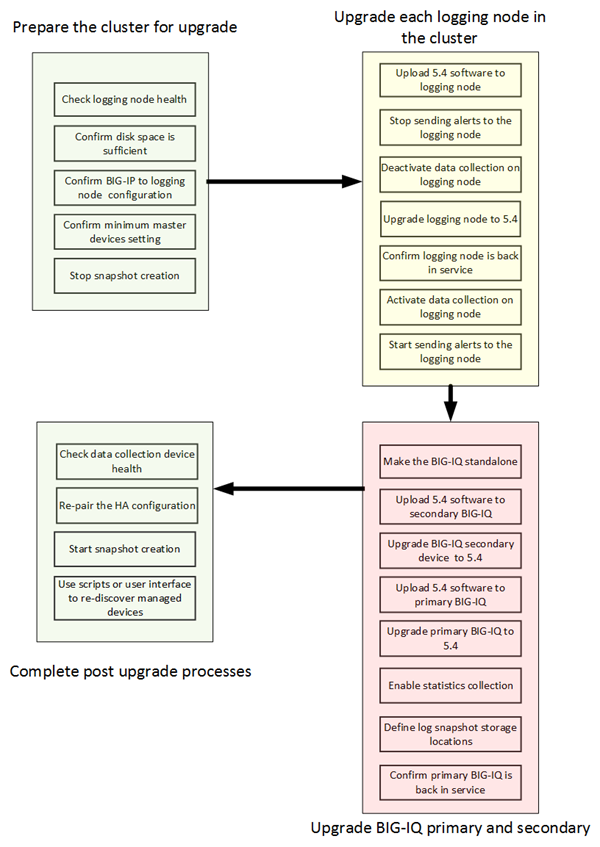
logging node cluster minimal downtime upgrade
Logging node cluster update requirements
There are a number of items that you need to have ready access to, before you can successfully complete the logging node cluster update. It might be helpful to use the following table to record the values, so you have them at hand when needed.
| Device | Information needed | Information Recorded |
|---|---|---|
| Primary BIG-IQ Centralized Management device | Management IP address admin user name and password |
|
| root access password | ||
| Secondary BIG-IQ device | Management IP address root access password admin user name and password |
|
| Logging nodes | Management IP address root access password |





