Manual Chapter :
Working with Device Groups
Applies To:
Show Versions
BIG-IP AAM
- 15.1.9, 15.1.8, 15.1.7, 15.1.6, 15.1.5, 15.1.4, 15.1.3, 15.1.2, 15.1.1, 15.1.0, 15.0.1, 15.0.0, 14.1.5, 14.1.4, 14.1.3, 14.1.2, 14.1.0
BIG-IP APM
- 21.0.0, 17.5.1, 17.5.0, 17.1.3, 17.1.2, 17.1.1, 17.1.0, 17.0.0, 16.1.6, 16.1.5, 16.1.4, 16.1.3, 16.1.2, 16.1.1, 16.1.0, 16.0.1, 16.0.0, 15.1.9, 15.1.8, 15.1.7, 15.1.6, 15.1.5, 15.1.4, 15.1.3, 15.1.2, 15.1.1, 15.1.0, 15.0.1, 15.0.0, 14.1.5, 14.1.4, 14.1.3, 14.1.2, 14.1.0
BIG-IP Link Controller
- 21.0.0, 17.5.1, 17.5.0, 17.1.3, 17.1.2, 17.1.1, 17.1.0, 17.0.0, 16.1.6, 16.1.5, 16.1.4, 16.1.3, 16.1.2, 16.1.1, 16.1.0, 16.0.1, 16.0.0, 15.1.9, 15.1.8, 15.1.7, 15.1.6, 15.1.5, 15.1.4, 15.1.3, 15.1.2, 15.1.1, 15.1.0, 15.0.1, 15.0.0, 14.1.5, 14.1.4, 14.1.3, 14.1.2, 14.1.0
BIG-IP Analytics
- 21.0.0, 17.5.1, 17.5.0, 17.1.3, 17.1.2, 17.1.1, 17.1.0, 17.0.0, 16.1.6, 16.1.5, 16.1.4, 16.1.3, 16.1.2, 16.1.1, 16.1.0, 16.0.1, 16.0.0, 15.1.9, 15.1.8, 15.1.7, 15.1.6, 15.1.5, 15.1.4, 15.1.3, 15.1.2, 15.1.1, 15.1.0, 15.0.1, 15.0.0, 14.1.5, 14.1.4, 14.1.3, 14.1.2, 14.1.0
BIG-IP LTM
- 21.0.0, 17.5.1, 17.5.0, 17.1.3, 17.1.2, 17.1.1, 17.1.0, 17.0.0, 16.1.6, 16.1.5, 16.1.4, 16.1.3, 16.1.2, 16.1.1, 16.1.0, 16.0.1, 16.0.0, 15.1.9, 15.1.8, 15.1.7, 15.1.6, 15.1.5, 15.1.4, 15.1.3, 15.1.2, 15.1.1, 15.1.0, 15.0.1, 15.0.0, 14.1.5, 14.1.4, 14.1.3, 14.1.2, 14.1.0
BIG-IP PEM
- 21.0.0, 17.5.1, 17.5.0, 17.1.3, 17.1.2, 17.1.1, 17.1.0, 17.0.0, 16.1.6, 16.1.5, 16.1.4, 16.1.3, 16.1.2, 16.1.1, 16.1.0, 16.0.1, 16.0.0, 15.1.9, 15.1.8, 15.1.7, 15.1.6, 15.1.5, 15.1.4, 15.1.3, 15.1.2, 15.1.1, 15.1.0, 15.0.1, 15.0.0, 14.1.5, 14.1.4, 14.1.3, 14.1.2, 14.1.0
BIG-IP AFM
- 21.0.0, 17.5.1, 17.5.0, 17.1.3, 17.1.2, 17.1.1, 17.1.0, 17.0.0, 16.1.6, 16.1.5, 16.1.4, 16.1.3, 16.1.2, 16.1.1, 16.1.0, 16.0.1, 16.0.0, 15.1.9, 15.1.8, 15.1.7, 15.1.6, 15.1.5, 15.1.4, 15.1.3, 15.1.2, 15.1.1, 15.1.0, 15.0.1, 15.0.0, 14.1.5, 14.1.4, 14.1.3, 14.1.2, 14.1.0
BIG-IP DNS
- 21.0.0, 17.5.1, 17.5.0, 17.1.3, 17.1.2, 17.1.1, 17.1.0, 17.0.0, 16.1.6, 16.1.5, 16.1.4, 16.1.3, 16.1.2, 16.1.1, 16.1.0, 16.0.1, 16.0.0, 15.1.9, 15.1.8, 15.1.7, 15.1.6, 15.1.5, 15.1.4, 15.1.3, 15.1.2, 15.1.1, 15.1.0, 15.0.1, 15.0.0, 14.1.5, 14.1.4, 14.1.3, 14.1.2, 14.1.0
BIG-IP ASM
- 17.5.1, 17.5.0, 17.1.3, 17.1.2, 17.1.1, 17.1.0, 17.0.0, 16.1.6, 16.1.5, 16.1.4, 16.1.3, 16.1.2, 16.1.1, 16.1.0, 16.0.1, 16.0.0, 15.1.9, 15.1.8, 15.1.7, 15.1.6, 15.1.5, 15.1.4, 15.1.3, 15.1.2, 15.1.1, 15.1.0, 15.0.1, 15.0.0, 14.1.5, 14.1.4, 14.1.3, 14.1.2, 14.1.0
Working with Device Groups
About Sync-Failover device groups
A
Sync-Failover
device group contains devices that synchronize their configuration
data and fail over to one another when a device becomes unavailable. A Sync-Failover device group
supports a maximum of eight devices.traffic_group_1
is active on a device in a Sync-Failover device
group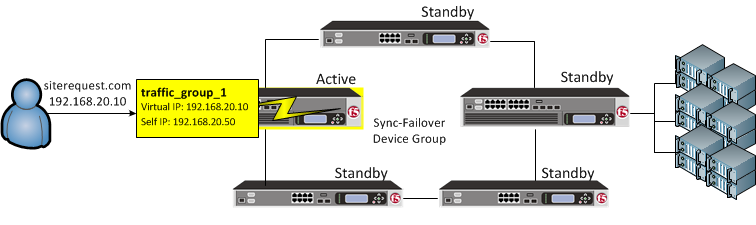
On failover,
traffic_group_1
becomes active on another device in
the Sync-Failover device group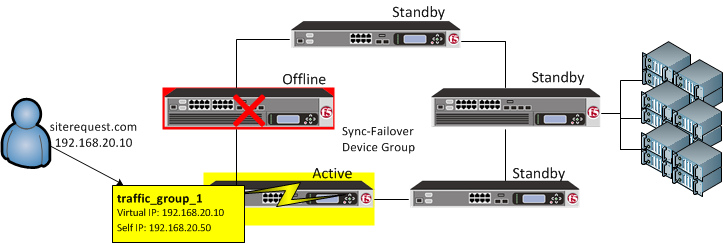
For devices in a Sync-Failover group, the BIG-IP system uses both the device group and the
traffic group attributes of a folder to make decisions about which devices to target for
synchronizing the contents of the folder, and which application-related configuration objects to
include in failover.
You can control the way that the BIG-IP chooses a target failover device. This control is
especially useful when a device group contains heterogeneous hardware platforms that differ in
load capacity, because you can ensure that when failover occurs, the system will choose the
device with the most available resource to process the application traffic.
Sample Sync-Failover configuration
You can use a Sync-Failover device group in a variety of ways. This sample configuration shows
two separate Sync-Failover device groups in the local trust domain. Device group
A
is a standard active-standby configuration. Prior to failover, only
Bigip1
processes traffic for application A
. This
means that Bigip1
and Bigip2
synchronize their
configurations, and Bigip1
fails over to Bigip2
if
Bigip1
becomes unavailable. Bigip1
cannot fail
over to Bigip3
or Bigip4
because those devices are
in a separate device group.Device group
B
is also a standard active-standby configuration, in
which Bigip3
normally processes traffic for application
B
. This means that Bigip3
and
Bigip4
synchronize their configurations, and
Bigip3
fails over to Bigip4
if
Bigip3
becomes unavailable. Bigip3
cannot fail
over to Bigip1
or Bigip2
because those devices are
in a separate device group.Sample Sync-Failover device groups in a trust domain
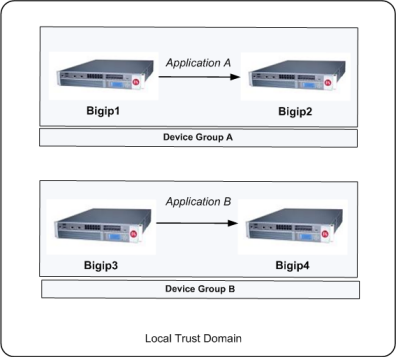
Sync-Failover device group considerations
The following configuration restrictions apply to Sync-Failover device groups:
- A specific BIG-IP® device in a trust domain can belong to one Sync-Failover device group only.
- On each device in a Sync-Failover device group, the BIG-IP® system automatically assigns the device group name to therootand/Commonfolders. This ensures that the system synchronizes any traffic groups for that device to the correct devices in the local trust domain.
- The BIG-IP system creates all device groups and traffic-groups in the/Commonfolder, regardless of the partition to which the system is currently set.
- If no Sync-Failover device group is defined on a device, then the system sets the device group value that is assigned to therootand/Commonfolders toNone.
- By default, on each device, the BIG-IP system assigns a Sync-Failover device group to any sub-folders of therootor/Commonfolders that inherit thedevice groupattribute.
- You can configure a maximum of 127 floating traffic groups for a Sync-Failover device group.
If you provision the
Virtual Clustered Multiprocessing (vCMP®) feature on an appliance, the
appliance hosts multiple virtual BIG-IP devices, known as
vCMP guests
. To maximize
high-availability, F5 strongly recommends that when creating a
Sync-Failover device group, each vCMP guest that you want to include in the device group resides
on a separate appliance.Creating a Sync-Failover device group
This task establishes failover capability between two or more BIG-IP devices. If an active device in a Sync-Failover device group becomes unavailable, the configuration objects fail over to another member of the device group and traffic processing is unaffected. You perform this task on any one of the authority devices within the local trust domain.
Repeat this task for each Sync-Failover device group that you want to create for your network configuration.
- On the Main tab, click .
- On the Device Groups list screen, clickCreate.The New Device Group screen opens.
- In theNamefield, type a name for the device group.
- From theGroup Typelist, selectSync-Failover.
- In theDescriptionfield, type a description of the device group.This setting is optional.
- From theConfigurationlist, selectAdvanced.
- For theMemberssetting, select a host name from theAvailablelist for each BIG-IP device that you want to include in the device group, including the local device. Use the Move button to move the host name to theIncludeslist.TheAvailablelist shows any devices that are members of the device's local trust domain but not currently members of a Sync-Failover device group. A device can be a member of one Sync-Failover group only. Also, for vCMP-provisioned systems on platforms that contain a hardware security module (HSM) supporting FIPS multi-tenancy, the FIPS partitions on the guests in the device group must be identical with respect to the number of SSL cores allocated to the guest's FIPS partition and the maximum number of private SSL keys that the guest can store on the HSM.
- From theSync Typelist:
- SelectAutomatic with Incremental Syncwhen you want the BIG-IP system to automatically sync the most recent BIG-IP configuration changes from a device to the other members of the device group. In this case, the BIG-IP system syncs the configuration data whenever the data changes on any device in the device group.
- SelectManual with Incremental Syncwhen you want to manually initiate a config sync operation. In this case, the BIG-IP system syncs the latest BIG-IP configuration changes from the device you choose to the other members of the device group. We strongly recommend that you perform a config sync operation whenever configuration data changes on one of the devices in the device group.
- SelectManual with Full Syncwhen you want to manually initiate a config sync operation. In this case, the BIG-IP system syncs the full set of BIG-IP configuration data from the device you choose to the other members of the device group. We strongly recommend that you perform a config sync operation whenever configuration data changes on one of the devices in the device group.
- In theMaximum Incremental Sync Size (KB)field, retain the default value of1024, or type a different value.This value specifies the total size of configuration changes that can reside in the incremental sync cache. If the total size of the configuration changes in the cache exceeds the specified value, the BIG-IP system performs a full sync whenever the next config sync operation occurs.
- For theNetwork Failoversetting, select or clear the check box:
- Select the check box if you want device group members to handle failover communications by way of network connectivity. This is the default value and is required for active-active configurations.
- Clear the check box if you want device group members to handle failover communications by way of serial cable (hard-wired) connectivity.
For active-active configurations, you must select network failover, as opposed to serial-cable (hard-wired) connectivity. - In theLink Down Time on Failoverfield, use the default value of0.0, or specify a new value.This setting specifies the amount of time, in seconds, that interfaces for any external VLANs are down when a traffic group fails over and goes to the standby state. Specifying a value other than0.0for this setting causes other vendor switches to use the specified time to learn the MAC address of the newly-active device.This setting is a system-wide setting, and does not apply to this device group only. Specifying a value in this field causes the BIG-IP system to assign this value to the global bigdb variablefailover.standby.linkdowntime.
- ClickFinished.
Viewing a list of
device groups
You can perform this task when you want to
display a list of the device groups of which the local device is a member. This list
also displays other information such as the sync status of each device group and whether
Auto Sync is enabled.
Among this list of device
groups is a special Sync-Only device group corresponding to the local trust domain.
The BIG-IP system automatically creates this device group to internally sync trust
information among the devices in the local trust domain, on an ongoing basis. You
cannot delete this special device group.
- On the Main tab, click .
- In the Device Groups area of the screen, in the Name column, view the list of device groups.
After you perform this task, the list shows all
device groups that include the local device as a member.
Viewing the members of a device group
You can list the members of a device group and view information about them, such
as their management IP addresses and host names.
- On the Main tab, click .
- In the Group Name column, click the name of the relevant device group.
The screen shows a list of the device group members.
Adding a device to a device group
You must ensure that the device you are adding is a member of the
local trust domain.
You can use this procedure to add a member to an existing device group.
- On the Main tab, click .
- In the Group Name column, click the name of the relevant device group.
- In the Members area of the screen, select a host name from theAvailablelist for each BIG-IP device that you want to include in the device group. Use the Move button to move the host name to theSelectedlist.TheAvailablelist shows any devices that are members of the device's local trust domain but not currently members of a Sync-Failover device group. If you are attempting to add a member to a Sync-Failover group and you do not see the member name in the list, it is possible that the device is already a member of another Sync-Failover device group. A device can be a member of one Sync-Failover group only.
- ClickUpdate.
- On the Main tab, click .
- In the Devices area of the screen, make sure that the device you are logged into is selected.
- In the Sync Options area of the screen, clickPush the selected device configuration to the group.
A note about folders
and overlapping device groups
Sometimes when one BIG-IP® object
references another, one of the objects gets synchronized to a particular device, but the other
object does not. This can result in an invalid device group configuration.
For example, suppose you create two device groups that share some devices
but not all. In the following illustration,
Device
A
is a member of both Device Group
1
and Device Group 2
.One device with
membership in two device groups
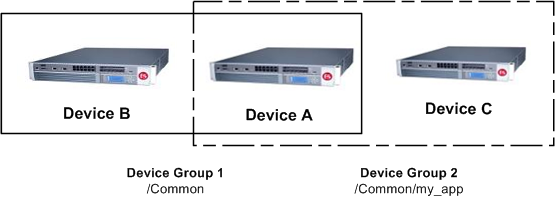
Device Group 1
is
associated with folder /Common
, and
Device Group 2
is associated with the
folder /Common/my_app
. This
configuration causes Device A
to
synchronize all of the data in folder /Common
to Device B
in
Device Group 1
. The only data that
Device A
can synchronize to Device C
in Device Group 2
is the data in the folder
/Common/my_app
, because this folder is
associated with Device Group 2
instead
of Device Group 1
.Now suppose that you create a pool in the
/Common/my_app
folder, which is associated with
Device Group 2
. When you create the
pool members in that folder, the BIG-IP system automatically creates the associated node
addresses and puts them in folder /Common
. This results in an invalid configuration, because the node objects in
folder /Common
do not get synchronized
to the device on which the nodes' pool members reside, Device C
. When an object is not synchronized to
the device on which its referenced objects reside, an invalid configuration results.




