Manual Chapter :
VLANs, VLAN Groups, and VXLAN
Applies To:
Show Versions
BIG-IP AAM
- 15.1.9, 15.1.8, 15.1.7, 15.1.6, 15.1.5, 15.1.4, 15.1.3, 15.1.2, 15.1.1, 15.1.0, 15.0.1, 15.0.0, 14.1.5, 14.1.4, 14.1.3, 14.1.2, 14.1.0
BIG-IP APM
- 21.0.0, 17.5.1, 17.5.0, 17.1.3, 17.1.2, 17.1.1, 17.1.0, 17.0.0, 16.1.6, 16.1.5, 16.1.4, 16.1.3, 16.1.2, 16.1.1, 16.1.0, 16.0.1, 16.0.0, 15.1.9, 15.1.8, 15.1.7, 15.1.6, 15.1.5, 15.1.4, 15.1.3, 15.1.2, 15.1.1, 15.1.0, 15.0.1, 15.0.0, 14.1.5, 14.1.4, 14.1.3, 14.1.2, 14.1.0
BIG-IP Link Controller
- 21.0.0, 17.5.1, 17.5.0, 17.1.3, 17.1.2, 17.1.1, 17.1.0, 17.0.0, 16.1.6, 16.1.5, 16.1.4, 16.1.3, 16.1.2, 16.1.1, 16.1.0, 16.0.1, 16.0.0, 15.1.9, 15.1.8, 15.1.7, 15.1.6, 15.1.5, 15.1.4, 15.1.3, 15.1.2, 15.1.1, 15.1.0, 15.0.1, 15.0.0, 14.1.5, 14.1.4, 14.1.3, 14.1.2, 14.1.0
BIG-IP Analytics
- 21.0.0, 17.5.1, 17.5.0, 17.1.3, 17.1.2, 17.1.1, 17.1.0, 17.0.0, 16.1.6, 16.1.5, 16.1.4, 16.1.3, 16.1.2, 16.1.1, 16.1.0, 16.0.1, 16.0.0, 15.1.9, 15.1.8, 15.1.7, 15.1.6, 15.1.5, 15.1.4, 15.1.3, 15.1.2, 15.1.1, 15.1.0, 15.0.1, 15.0.0, 14.1.5, 14.1.4, 14.1.3, 14.1.2, 14.1.0
BIG-IP LTM
- 21.0.0, 17.5.1, 17.5.0, 17.1.3, 17.1.2, 17.1.1, 17.1.0, 17.0.0, 16.1.6, 16.1.5, 16.1.4, 16.1.3, 16.1.2, 16.1.1, 16.1.0, 16.0.1, 16.0.0, 15.1.9, 15.1.8, 15.1.7, 15.1.6, 15.1.5, 15.1.4, 15.1.3, 15.1.2, 15.1.1, 15.1.0, 15.0.1, 15.0.0, 14.1.5, 14.1.4, 14.1.3, 14.1.2, 14.1.0
BIG-IP PEM
- 21.0.0, 17.5.1, 17.5.0, 17.1.3, 17.1.2, 17.1.1, 17.1.0, 17.0.0, 16.1.6, 16.1.5, 16.1.4, 16.1.3, 16.1.2, 16.1.1, 16.1.0, 16.0.1, 16.0.0, 15.1.9, 15.1.8, 15.1.7, 15.1.6, 15.1.5, 15.1.4, 15.1.3, 15.1.2, 15.1.1, 15.1.0, 15.0.1, 15.0.0, 14.1.5, 14.1.4, 14.1.3, 14.1.2, 14.1.0
BIG-IP AFM
- 21.0.0, 17.5.1, 17.5.0, 17.1.3, 17.1.2, 17.1.1, 17.1.0, 17.0.0, 16.1.6, 16.1.5, 16.1.4, 16.1.3, 16.1.2, 16.1.1, 16.1.0, 16.0.1, 16.0.0, 15.1.9, 15.1.8, 15.1.7, 15.1.6, 15.1.5, 15.1.4, 15.1.3, 15.1.2, 15.1.1, 15.1.0, 15.0.1, 15.0.0, 14.1.5, 14.1.4, 14.1.3, 14.1.2, 14.1.0
BIG-IP DNS
- 21.0.0, 17.5.1, 17.5.0, 17.1.3, 17.1.2, 17.1.1, 17.1.0, 17.0.0, 16.1.6, 16.1.5, 16.1.4, 16.1.3, 16.1.2, 16.1.1, 16.1.0, 16.0.1, 16.0.0, 15.1.9, 15.1.8, 15.1.7, 15.1.6, 15.1.5, 15.1.4, 15.1.3, 15.1.2, 15.1.1, 15.1.0, 15.0.1, 15.0.0, 14.1.5, 14.1.4, 14.1.3, 14.1.2, 14.1.0
BIG-IP ASM
- 21.0.0, 17.5.1, 17.5.0, 17.1.3, 17.1.2, 17.1.1, 17.1.0, 17.0.0, 16.1.6, 16.1.5, 16.1.4, 16.1.3, 16.1.2, 16.1.1, 16.1.0, 16.0.1, 16.0.0, 15.1.9, 15.1.8, 15.1.7, 15.1.6, 15.1.5, 15.1.4, 15.1.3, 15.1.2, 15.1.1, 15.1.0, 15.0.1, 15.0.0, 14.1.5, 14.1.4, 14.1.3, 14.1.2, 14.1.0
VLANs, VLAN Groups, and VXLAN
About VLANs
A
VLAN
is a logical subset of hosts on a local area network (LAN) that operate in
the same IP address space. Grouping hosts together in a VLAN has distinct advantages. For
example, with VLANs, you can:- Reduce the size of broadcast domains, thereby enhancing overall network performance.
- Reduce system and network maintenance tasks substantially. Functionally-related hosts no longer need to physically reside together to achieve optimal network performance.
- Enhance security on your network by segmenting hosts that must transmit sensitive data.
You can create a VLAN and associate physical interfaces with that VLAN. In this way, any host
that sends traffic to a BIG-IP® system interface is logically a member of
the VLAN or VLANs to which that interface belongs.
Default VLAN configuration
By default, the BIG-IP® system includes VLANs named
internal
and external
. When you initially ran the Setup utility, you
assigned the following to each of these VLANs:- A static and a floating self IP address
- A VLAN tag
- One or more BIG-IP system interfaces
A typical VLAN configuration is one in which the system has the two VLANs
external
and internal
, and one or more BIG-IP
system interfaces assigned to each VLAN. You then create a virtual server, and associate a
default load balancing pool with that virtual server. This figure shows a typical configuration
using the default VLANs external and internal.A typical configuration using the default VLANs

VLANs
internal
and external
reside in partition
Common
.About VLANs and interfaces
VLANs are directly associated with the physical interfaces on the BIG-IP®
system.
Interface assignments
For each VLAN that you create, you must assign one or more BIG-IP® system
interfaces to that VLAN. When you assign an
interface to a VLAN, you indirectly control the hosts from which the BIG-IP system interface
sends or receives messages.
You can assign not only individual interfaces to the VLAN, but also
trunks.
For example, if you assign interface 1.11 to
VLAN A
, and you then
associate VLAN A
with a virtual server, then the virtual server sends its
outgoing traffic through interface 1.11, to a destination host in VLAN A
.
Similarly, when a destination host sends a message to the BIG-IP system, the host’s VLAN
membership determines the BIG-IP system interface that should receive the incoming traffic.Each VLAN has a MAC address. The MAC address of a VLAN is the same MAC address of the
lowest-numbered interface assigned to that VLAN.
About tagged interfaces
You can create a VLAN and assign interfaces to the VLAN as single- or double-tagged interfaces.
When you assign interfaces as
tagged interfaces
, you can associate multiple VLANs
with those interfaces.A VLAN
tag
is a unique ID number that you assign to a VLAN, to identify the VLAN
to which each packet belongs. If you do not explicitly assign a tag to a VLAN, the BIG-IP® system assigns a tag automatically. The value of a VLAN tag can be
between 1 and 4094. Once you or the BIG-IP system assigns a tag to a VLAN, any message sent from
a host in that VLAN includes this VLAN tag as a header in the message.If a device connected to a BIG-IP system interface is another switch, the
VLAN tag that you assign to the VLAN on the BIG-IP system interface must match the VLAN tag
assigned to the VLAN on the interface of the other switch.
About single tagging
This figure shows the difference between using three untagged interfaces (where each interface
must belong to a separate VLAN) versus one single-tagged interface (which belongs to multiple
VLANs).
Solutions using untagged (left) and single-tagged interfaces (right)
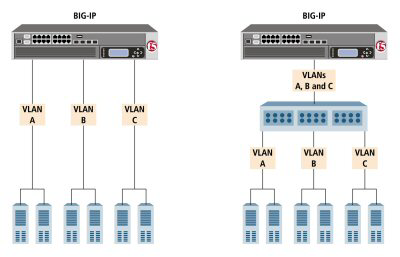
The configuration on the left shows a BIG-IP system with three internal interfaces, each a separate, untagged interface. This is a typical solution for supporting three separate customer sites. In this scenario, each interface can accept traffic only from its own VLAN.
Conversely, the configuration on the right shows a BIG-IP system with one internal interface
and an external switch. The switch places the internal interface on three separate VLANs. The
interface is configured on each VLAN as a single-tagged interface. In this way, the single
interface becomes a tagged member of all three VLANs, and accepts traffic from all three. The
configuration on the right is the functional equivalent of the configuration of the left.
If you are connecting another switch into a BIG-IP system interface, the VLAN tag that you assign to the VLAN on the BIG-IP system must match the VLAN tag on the interface of the other switch.
About double
tagging
For BIG-IP systems with ePVA
hardware support, the system includes support for the IEEE 802.1QinQ standard. Known informally
as
Q-in-Q
or double
tagging
, this standard provides a way for you to insert multiple VLAN tags into a single
frame. This allows you to encapsulate single-tagged traffic from disparate customers with only
one tag.Double tagging expands the number of possible VLAN IDs in a network. With
double tagging, the theoretical limitation in the number of VLAN IDs expands from 4096 to
4096*4096.
When you implement double tagging, you specify an
inner tag
that encapsulates all of the single-tagged traffic. You
then designate all other tags as outer tags
, or customer tags
(C-tags), which serve to identify and segregate the
traffic from those customers.A common use case is one in which an internet service provider creates a
single VLAN within which multiple customers can retain their own VLANs without regard for
overlapping VLAN IDs. Moreover, you can use double-tagged VLANs within route domains or vCMP guests. In the latter case, vCMP host administrators
can create double-tagged VLANs and assign the VLANs to guests, just as they do with single-tagged
VLANs. For a vCMP guest running an older version of the BIG-IP software, double-tagged VLANs are
not available for assignment to the guest.
On systems
that support double tagging, if you configure a Fast L4 local traffic profile, you cannot enable
Packet Velocity Asic (PVA) hardware acceleration.
VLAN association with a self IP address
Every VLAN must have a static self IP address associated with it. The self IP address of a VLAN represents an address space, that is, the range of IP addresses pertaining to the hosts in that VLAN. When you ran the Setup utility earlier, you assigned one static self IP address to the VLAN external, and one static self IP address to the VLAN internal. When sending a request to a destination server, the BIG-IP system can use these self IP addresses to determine the specific VLAN that contains the destination server.
The self IP address with which you associate a VLAN should represent an address space that
includes the IP addresses of the hosts that the VLAN contains. For example, if the address of
one host is
11.0.0.1
and the address of the other host is
11.0.0.2
, you could associate the VLAN with a self IP address of
11.0.0.100
, with a netmask of
255.255.255.0
.VLAN assignment to route domains
If you explicitly create route domains, you should consider the following facts:
- You can assign VLANs (and VLAN groups) to route domain objects that you create. Traffic pertaining to that route domain uses those assigned VLANs.
- During BIG-IP® system installation, the system automatically creates a default route domain, with an ID of 0. Route domain 0 has two VLANs assigned to it, VLANinternaland VLANexternal.
- If you create one or more VLANs in an administrative partition other thanCommon, but do not create a route domain in that partition, then the VLANs you create in that partition are automatically assigned to route domain 0.
Maintaining the L2 forwarding table
Layer 2 forwarding is the means by which frames are exchanged directly between hosts, with no
IP routing required. This is accomplished using a simple forwarding table for each VLAN. The L2
forwarding table is a list that shows, for each host in the VLAN, the MAC address of the host,
along with the interface that the BIG-IP® system needs for sending frames to
that host. The intent of the L2 forwarding table is to help the BIG-IP system determine the
correct interface for sending frames, when the system determines that no routing is required.
The format of an entry in the L2 forwarding table is:
<MAC address> -> <if>
For example, an entry for a host in the VLAN might look like this:
00:a0:c9:9e:1e:2f -> 2.1
The BIG-IP system learns the interfaces that correspond to various MAC entries as frames pass
through the system, and automatically adds entries to the table accordingly. These entries are
known as
dynamic entries
. You can also add entries to the table manually, and these
are known as static entries
. Entering static entries is useful if you have network
devices that do not advertise their MAC addresses. The system does not automatically update
static entries.The BIG-IP system does not always need to use the L2 forwarding table to find an interface for frame transmission. For instance, if a VLAN has only one interface assigned to it, then the BIG-IP system automatically uses that interface.
Occasionally, the L2 forwarding table does not include an entry for the destination MAC address and its corresponding BIG-IP system interface. In this case, the BIG-IP system floods the frame through all interfaces associated with the VLAN, until a reply creates an entry in the L2 forwarding table.
Additional VLAN configuration options
There are a number of settings that you can configure for a VLAN.
Source checking
When you enable source checking, the BIG-IP® system verifies that the return path for an initial packet is through the same VLAN from which the packet originated. Note that the system only enables source checking if the global setting Auto Last Hop is disabled.
Maximum transmission units
The value that you configure for the maximum transmission unit, or MTU, is the largest size
that the BIG-IP® system allows for an IP datagram passing through a BIG-IP
system interface. By default, the BIG-IP system uses the standard Ethernet frame size of 1518
bytes (1522 bytes if VLAN tagging is used), with a corresponding MTU value of 1500 bytes for a
VLAN.
One reason for changing the value of the
MTU
setting is when your BIG-IP
platform supports jumbo frames. A jumbo frame
is an Ethernet frame with more than
1500 bytes, and fewer than 9000 bytes, of payload.If your BIG-IP platform does not support jumbo frames and a VLAN receives a jumbo frame, the
system discards the frame.
VLAN-based fail-safe
VLAN fail-safe is a feature you enable when you want to base redundant-system failover on VLAN-related events. To configure VLAN fail-safe, you specify a timeout value and the action that you want the system to take when the timeout period expires.
Auto last hop
When you create a VLAN, you can designate the VLAN as the last hop for TMM traffic.
CMP hash
The
CMP Hash
setting allows all connections from a client system to use the same set of TMMs. This improves
system performance. In configuring the CMP
Hash
value, you can choose the traffic disaggregation criteria for the VLAN, either
source IP address, destination IP address, or source and destination addresses and ports. The
default value uses TCP/UDP source/destination ports. Note that the CMP Hash
setting appears only on the properties
screen for an existing VLAN.DAG round robin
You can use the
DAG Round Robin
setting on a VLAN to
prevent stateless traffic from overloading a few TMM instances, a condition
that can disable an entire BIG-IP system. When enabled, this setting causes
the BIG-IP system to load balance the traffic among TMMs evenly, instead of
using a static hash. Stateless traffic in this case includes non-IP Layer 2
traffic, ICMP, some UDP protocols, and so on. This setting is disabled by
default.This feature is particularly useful for firewall and Domain Name System (DNS)
traffic. For example, this feature prevents certain types of DDoS attacks,
such as an ICMP DDoS attack that can overload the system by sending the same
packets repeatedly to a specific subset of TMMs.
The disaggregation of traffic occurs only to TMMs that are local
to a given high-speed bridge (HSB).
Specifying port numbers
Before you perform this task, confirm that you have enabled the
DAG Round Robin
setting on the relevant VLAN.When you enable the DAG Round Robin feature on a VLAN, you must also
configure a
bigdb
variable that specifies the relevant
destination ports.- Open the TMOS Shell (tmsh).tmsh
- Specify the port numbers to be used.modify sys db dag.roundrobin.udp.portlist value "port_number:port_number:port_number:port_number"The values that you specify with thisbigdbvariable apply to all VLANs on which theDAG Round Robinsetting is enabled.This example specifies that the system load balances packets destined for ports 53, 26, 19, and 45:modify sys db dag.roundrobin.udp.portlist value "53:26:19:45"
DAG tunnel
You can use the
DAG Tunnel
setting on a VLAN to enable
hardware-based disaggregation. This defines how the disaggregator (DAG)
processes received packets that are encapsulated using one of the supported
tunneling protocols (such as, NVGRE, VXLAN, EtherIP, IPIP).There are two options for DAG tunnel:
- Inner
- Disaggregates encapsulated packets based on the inner headers. Using the inner headers typically provides more information to the DAG which allows for a better distribution of packets across TMM instances. If you select a value ofInner, you must also configure a bigdb variable to specify a port number before any associated tunnels can use the inner headers.
- Outer
- Uses the outer headers of encapsulated packets without inspecting the inner headers. This is the default value.
Specifying a port number
Before you perform this task, confirm that you have enabled the
DAG Tunnel
setting on the relevant VLAN.When you enable the DAG tunnel feature on a VLAN, you must also configure a
bigdb
variable that specifies a port number so that
associated tunnels can disaggregate based on the inner header of a packet.- Open the TMOS Shell (tmsh).tmsh
- Specify a port number to be used.modify sys db iptunnel.vxlan.udpportvalue<port_number>The value that you specify with thisbigdbvariable applies to all VLANs on which theDAG Tunnelsetting is enabled.Typically, a tunnel uses port 4789. If you choose to use a different port number, you must ensure that the port number specified in the relevant VXLAN profile matches the value you set with this command.
Configuring DAG
tunnel using tmsh
Before you perform this task, confirm that you have configured the
iptunnel.vxlan.udpport
variable with a port number.You can use the Traffic Management Shell (
tmsh
) to configure the DAG
tunnel feature on a VLAN. The default value is outer
.- Open the TMOS Shell (tmsh).tmsh
- Configure whether to use inner or outer headers.modify vlanvlan_namedag-tunnel[outer|inner]
About sFlow polling intervals and sampling rates
You can change the sFlow settings for a specific VLAN when you want the traffic flowing
through the VLAN to be sampled at a different rate than the global sFlow settings on the
BIG-IP® system.
Creating a VLAN
VLANs
represent a logical collection of hosts that
can share network resources, regardless of their physical location on the network. You
create a VLAN to associate physical interfaces with that VLAN.- On the Main tab, click .The VLAN List screen opens.
- ClickCreate.The New VLAN screen opens.
- In theNamefield, type a unique name for the VLAN.
- In theTagfield, type a numeric tag, between 1-4094, for the VLAN, or leave the field blank if you want the BIG-IP system to automatically assign a VLAN tag.The VLAN tag identifies the traffic from hosts in the associated VLAN.
- If you want to use Q-in-Q (double) tagging, use theCustomer Tagsetting to perform the following two steps. If you do not see theCustomer Tagsetting, your hardware platform does not support Q-in-Q tagging and you can skip this step.
- From theCustomer Taglist, selectSpecify.
- Type a numeric tag, from 1-4094, for the VLAN.
The customer tag specifies the inner tag of any frame passing through the VLAN. - For theInterfacessetting,
- From theInterfacelist, select an interface number.
- From theTagginglist, selectUntagged.
- ClickAdd.
- For theHardware SYN Cookiesetting, select or clear the check box.When you enable this setting, the BIG-IP system triggers hardware SYN cookie protection for this VLAN.Enabling this setting causes additional settings to appear. These settings appear on specific BIG-IP platforms only.
- For theSyncache Thresholdsetting, retain the default value or change it to suit your needs.TheSyncache Thresholdvalue represents the number of outstanding SYN flood packets on the VLAN that will trigger the hardware SYN cookie protection feature.When theHardware SYN Cookiesetting is enabled, the BIG-IP system triggers SYN cookie protection in either of these cases, whichever occurs first:
- The number of TCP half-open connections defined in the LTM settingGlobal SYN Check Thresholdis reached.
- The number of SYN flood packets defined in thisSyncache Thresholdsetting is reached.
- For theSYN Flood Rate Limitsetting, retain the default value or change it to suit your needs.TheSYN Flood Rate Limitvalue represents the maximum number of SYN flood packets per second received on this VLAN before the BIG-IP system triggers hardware SYN cookie protection for the VLAN.
- ClickFinished.The screen refreshes, and it displays the new VLAN in the list.
About VLAN groups
A
VLAN group
is a logical container that includes two or more distinct VLANs. VLAN
groups are intended for load balancing traffic in a Layer 2 network, when you want to minimize
the reconfiguration of hosts on that network. This figure shows an example of a VLAN group.Example of a VLAN group
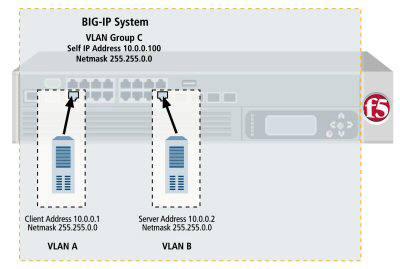
A VLAN group also ensures that the BIG-IP® system can process traffic
successfully between a client and server when the two hosts reside in the same address space.
Without a VLAN group, when the client and server both reside in the same address space, the
client request goes through the virtual server, but instead of sending its response back through
the virtual server, the server attempts to send its response directly to the client, bypassing
the virtual server altogether. As a result, the client cannot receive the response, because the
client expects the address of the response to be the virtual server IP address, not the server IP
address.
You can configure the behavior of the BIG-IP system so that it always creates a proxy for any ARP requests between VLANs.
When you create a VLAN group, the two existing VLANs become child VLANs of the VLAN group.
VLAN groups reside in administrative partitions. To create a VLAN group, you must first set the current partition to the partition in which you want the VLAN group to reside.
Only users with the Administrator user role can create and manage VLAN groups.
About VLAN group names
When creating a VLAN group, you must assign it a unique name. Once you have finished creating the VLAN group, the VLAN group name appears in the list of existing VLANs groups.
VLAN group ID
A
VLAN group ID
is a tag for the VLAN group. Every VLAN group needs a unique ID
number. If you do not specify an ID for the VLAN group, the BIG-IP® system
automatically assigns one. The value of a VLAN group ID can be between 1 and 4094.About untagged interfaces
You can create a VLAN and assign interfaces to the VLAN as untagged interfaces. When you assign
interfaces as
untagged interfaces
, you cannot associate other VLANs with those
interfaces. This limits the interface to accepting traffic only from that VLAN, instead of from
multiple VLANs. If you want to give an interface the ability to accept and receive traffic for
multiple VLANs, you add the same interface to each VLAN as a tagged interface.VLAN group association with a self IP address
A VLAN group is used to bridge traffic between two or more VLANs. All member VLANs contain
hosts that reside in the same IP address space (for example,
10.0.0.0/24
). When using a VLAN group, you normally only need to assign
a self IP address to the VLAN group itself (that is, a member VLAN does not require a self IP
address of its own). The self IP address that you associate with a VLAN group should represent
the IP address space covered by the VLAN group. For example, if some of the hosts in one member
VLAN use IP addresses 10.0.0.1
and 10.0.0.2
, and
some of the hosts in another member VLAN use IP addresses 10.0.0.201
and
10.0.0.202
, you could then associate the VLAN group with a self IP
address of 10.0.0.100
, with a netmask of
255.255.255.0
.About transparency mode
The BIG-IP® system is capable of processing traffic using a combination of
Layer 2 and Layer 3 forwarding, that is, switching and IP routing. When you set the transparency
mode, you specify the type of forwarding that the BIG-IP system performs when forwarding a
message to a host in a VLAN. The default setting is
Translucent
, which
means that the BIG-IP system uses a mix of Layer 2 and Layer 3 processing. The allowed values
are:- Opaque
- A proxy ARP with Layer 3 forwarding.
- Translucent
- Layer 2 forwarding with a locally-unique bit, toggled in ARP response across VLANs. This is the default setting.
- Transparent
- Layer 2 forwarding with the original MAC address of the remote system preserved across VLANs.
When VLAN groups are configured and the virtual server references a Fast L4
profile, Packet Velocity® ASIC (PVA) acceleration is not supported, and the
BIG-IP system automatically changes the
PVA Acceleration
setting to
None
.About traffic bridging
When you enable the traffic bridging option, you are instructing the VLAN group to forward all
non-IP traffic. Note that IP traffic is bridged by default. The default value for this setting is
disabled (unchecked).
About traffic bridging with standby units
When enabled, the
Bridge in Standby
setting ensures that the VLAN group
can forward packets when the system is the standby device of a redundant system configuration.
Note that this setting applies to non-IP and non-ARP frames only, such as Bridge Protocol Data
Units (BPDUs).This setting is designed for deployments in which the VLAN group is defined on a redundant
system. You can use the
Bridge in Standby
setting in transparent or
translucent modes, or in opaque mode when the global variable
Failover.Standby.LinkDownTime
is set to 0.This setting can cause adverse effects if the VLAN group exists on more than one device in a device group. The setting is intended for configurations where the VLAN group exists on one device only. The default setting is enabled (checked).
About migration
keepalive frames
The Migration Keepalive setting for a VLAN group, when enabled, instructs
the BIG-IP system to send keepalive frames (that is,
TCP keepalives and empty UDP packets, depending on the connection type) when a node is moved from
one VLAN group member to another VLAN group member for all existing BIG-IP connections to that
node.
About host exclusion
from proxy ARP forwarding
A host in a VLAN cannot normally communicate to a host in another VLAN. This
rule applies to ARP requests as well. However, if you put the VLANs into a single VLAN group, the
BIG-IP system can perform a proxied ARP request.
A
proxied ARP request
is an ARP request
that the BIG-IP system can send, on behalf of a host in a VLAN, to hosts in another VLAN. A
proxied ARP request requires that both VLANs belong to the same VLAN group.In some cases, you might not want a host to forward proxied ARP requests to
a specific host, or to other hosts in the configuration. To exclude specific hosts from receiving
forwarded proxied ARP requests, you use the BIG-IP Configuration utility and specify the IP
addresses that you want to exclude.
Although
hosts on an ARP exclusion list are specified using their IP addresses, this does not prevent the
BIG-IP system from routing traffic to those hosts. A more secure way to prevent traffic from
passing between hosts in separate VLANs is to create a packet filter for each VLAN.
Creating a VLAN group
VLAN groups consolidate Layer 2 traffic from two or
more separate VLANs.
- On the Main tab, click .The VLAN Groups list screen opens.
- From the VLAN Groups menu, choose List.
- ClickCreate.The New VLAN Group screen opens.
- In the General Properties area, in theVLAN Groupfield, type a unique name for the VLAN group.
- For theVLANssetting, from theAvailablefield select theinternalandexternalVLAN names, and click<<to move the VLAN names to theMembersfield.
- ClickFinished.
About bridging VLAN
and VXLAN networks
You can configure Virtual eXtended LAN (VXLAN) on a BIG-IP® system to enable a physical VLAN to communicate with
virtual machines (VMs) in a virtual network.
The VXLAN
gateway
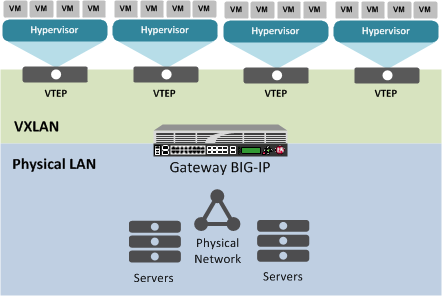
When you configure a BIG-IP system as an L2 VXLAN gateway, the BIG-IP
system joins the configured multicast group, and can forward both unicast and multicast or
broadcast frames on the virtual network. The BIG-IP system learns about MAC address and
VTEP associations dynamically, thus avoiding unnecessary transmission of multicast
traffic.
Multiple VXLAN
tunnels
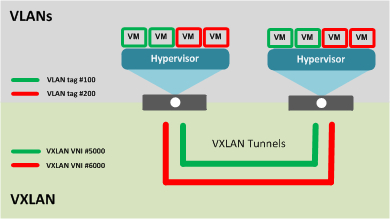
About VXLAN multicast configuration
In a VMware vSphere 5.1 environment, you can configure VXLAN without knowing all the remote
tunnel endpoints. The BIG-IP® system uses multicast flooding to learn
unknown and broadcast frames. VXLAN can extend the virtual network across a set of hypervisors,
providing L2 connectivity among the hosted virtual machines (VMs). Each hypervisor represents a
VXLAN tunnel endpoint (VTEP). In this environment, you can configure a BIG-IP system as an L2
VXLAN gateway device to terminate the VXLAN tunnel and forward traffic to and from a physical
network.





