Manual Chapter :
Enrolling and Signing in via YubiKey
Applies To:
Show Versions
BIG-IP APM
- 21.0.0, 17.5.1, 17.5.0, 17.1.3, 17.1.2, 17.1.1, 17.1.0, 17.0.0, 16.1.6, 16.1.5, 16.1.4, 16.1.3, 16.1.2, 16.1.1, 16.1.0, 15.1.10, 15.1.9
Enrolling and Signing in via YubiKey
To enable YubiKey integration as MFA, you need
to upload the YubiKey Configuration file generated through the YubiKey Personalization
Tool. For details, refer to the Create a YubiKey Configuration File
section.
To enroll in the Yubico OTP, you must use the
Yubikey device to generate the passcode.
- ClickYubiKeyin theSet up multifactor authenticationscreen.
- Insert your YubiKey into your USB port and then tap the YubiKey to get a verification code. Enter the code in the YubiKey Enrollment screen and clickVerify.
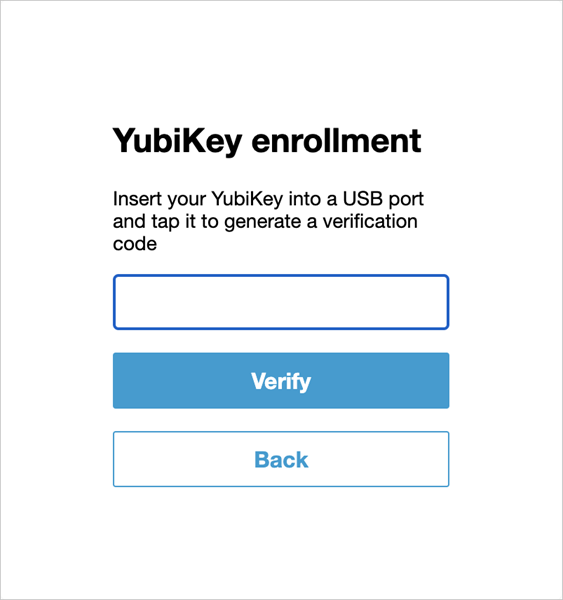
- TheSet up Multifactor authenticationscreen shows the YubiKey option as enrolled. ClickOkta Verifyto enroll your mobile device for Push and TOTP.
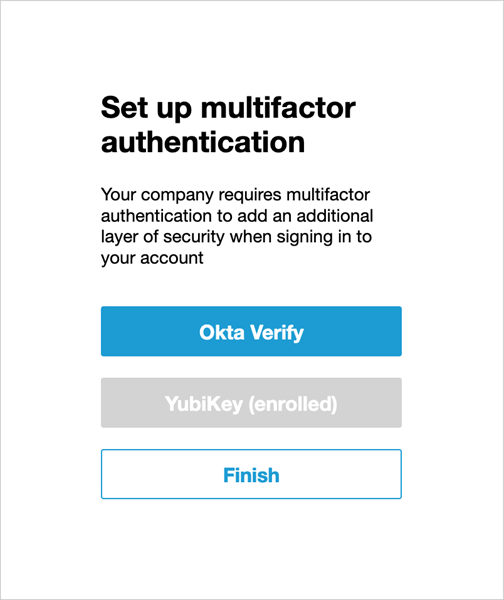 Subsequent logins after YubiKey enrollment allow you to enter a verification code from your YubiKey device.
Subsequent logins after YubiKey enrollment allow you to enter a verification code from your YubiKey device.





