Manual Chapter :
Configuring Remote High-Speed Logging of CGNAT Processes
Applies To:
Show Versions
BIG-IP APM
- 14.1.5, 14.1.4, 14.1.3, 14.1.2, 14.1.0, 14.0.1, 14.0.0
BIG-IP Analytics
- 14.1.5, 14.1.4, 14.1.3, 14.1.2, 14.1.0, 14.0.1, 14.0.0
BIG-IP LTM
- 14.1.5, 14.1.4, 14.1.3, 14.1.2, 14.1.0, 14.0.1, 14.0.0
BIG-IP PEM
- 14.1.5, 14.1.4, 14.1.3, 14.1.2, 14.1.0, 14.0.1, 14.0.0
BIG-IP AFM
- 14.1.5, 14.1.4, 14.1.3, 14.1.2, 14.1.0, 14.0.1, 14.0.0
BIG-IP DNS
- 14.1.5, 14.1.4, 14.1.3, 14.1.2, 14.1.0, 14.0.1, 14.0.0
BIG-IP ASM
- 14.1.5, 14.1.4, 14.1.3, 14.1.2, 14.1.0, 14.0.1, 14.0.0
Configuring Remote High-Speed Logging of CGNAT Processes
Overview: Configuring remote high-speed logging for CGNAT
You can configure the BIG-IP® system to log information about
carrier-grade network address translation (CGNAT) processes and send the log messages to remote
high-speed log servers.
This illustration shows the association of the configuration objects for remote high-speed
logging of CGNAT processes.
Association of remote high-speed logging configuration objects
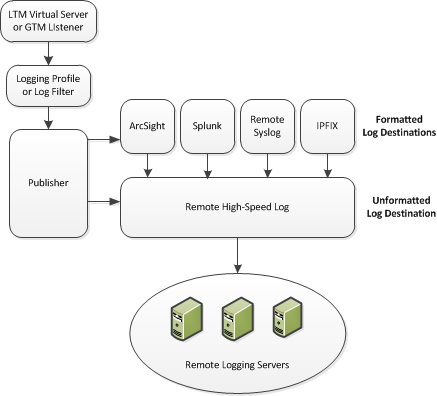
Task summary
Perform these tasks to configure remote high-speed logging of
CGNAT processes on the BIG-IP system. Enabling remote high-speed logging
impacts BIG-IP system performance.
About the configuration objects of high-speed logging
When configuring remote high-speed logging (HSL) of CGNAT processes, it is helpful to
understand the objects you need to create and why, as described here:
Object |
Reason |
Applies to |
|---|---|---|
Pool of remote log servers |
Create a pool of remote log servers to which the BIG-IP® system
can send log messages. |
Creating a pool of remote logging servers. |
Destination (formatted) |
Create log destination to format the logs in the required format and forward the logs
to a remote high-speed log destination. |
Creating a formatted remote high-speed log destination. |
Publisher |
Create a log publisher to send logs to a set of specified log destinations. |
Creating a publisher. |
Logging Profile (optional) |
Create a logging profile to configure logging options for various large scale NAT (LSN)
events. The options apply to all HSL destinations. |
Creating a LSN logging profile. |
LSN pool |
Associate an LSN pool with a logging profile and log publisher in order to log messages
about the traffic that uses the pool. |
Configuring an LSN pool. |
Creating a pool of remote logging servers
Before creating a pool of log servers, gather the IP addresses of the servers that
you want to include in the pool. Ensure that the remote log servers are configured to
listen to and receive log messages from the BIG-IP
system.
Create a pool of remote log servers to which the BIG-IP system can send log
messages.
- On the Main tab, click .The Pool List screen opens.
- ClickCreate.The New Pool screen opens.
- In theNamefield, type a unique name for the pool.
- Using theNew Memberssetting, add the IP address for each remote logging server that you want to include in the pool:
- Type an IP address in theAddressfield, or select a node address from theNode List.
- Type a service number in theService Portfield, or select a service name from the list.Typical remote logging servers require port514.
- ClickAdd.
- ClickFinished.
Creating a remote high-speed log destination
Before creating a remote high-speed log destination, ensure that at least one pool
of remote log servers exists on the BIG-IP system.
Create a log destination of the
Remote High-Speed Log
type to
specify that log messages are sent to a pool of remote log servers.- On the Main tab, click .The Log Destinations screen opens.
- ClickCreate.
- In theNamefield, type a unique, identifiable name for this destination.
- From theTypelist, selectRemote High-Speed Log.If you use log servers such as Remote Syslog, Splunk, or ArcSight, which require data be sent to the servers in a specific format, you must create an additional log destination of the required type, and associate it with a log destination of theRemote High-Speed Logtype. With this configuration, the BIG-IP system can send data to the servers in the required format.The BIG-IP system is configured to send an unformatted string of text to the log servers.
- From thePool Namelist, select the pool of remote log servers to which you want the BIG-IP system to send log messages.
- From theProtocollist, select the protocol used by the high-speed logging pool members.
- ClickFinished.
Creating a formatted remote high-speed log destination
Ensure that at least one remote high-speed log destination exists on the BIG-IP system.
Create a formatted logging destination to specify that log messages are sent to a
pool of remote log servers, such as Remote Syslog, Splunk, or IPFIX servers.
- On the Main tab, click .The Log Destinations screen opens.
- ClickCreate.
- In theNamefield, type a unique, identifiable name for this destination.
- From theTypelist, select a formatted logging destination, such asRemote Syslog,Splunk, orIPFIX.The Splunk format is a predefined format of key value pairs.The BIG-IP system is configured to send a formatted string of text to the log servers.
- If you selectedRemote Syslog, then from theSyslog Formatlist select a format for the logs, and then from theHigh-Speed Log Destinationlist, select the destination that points to a pool of remote Syslog servers to which you want the BIG-IP system to send log messages.For logs coming from Access Policy Manager (APM), only the BSD Syslog format is supported.
- If you selectedSplunkorIPFIX, then from theForward Tolist, select the destination that points to a pool of high-speed log servers to which you want the BIG-IP system to send log messages.
- ClickFinished.
Creating a publisher
Ensure that at least one destination associated with a pool of remote log servers
exists on the BIG-IP system.
Create a publisher to specify where the BIG-IP system sends log messages for
specific resources.
- On the Main tab, click .The Log Publishers screen opens.
- ClickCreate.
- In theNamefield, type a unique, identifiable name for this publisher.
- For theDestinationssetting, select a destination from theAvailablelist, and move the destination to theSelectedlist.If you are using a formatted destination, select the destination that matches your log servers, such as Remote Syslog, Splunk, or IPFIX.If you configure a log publisher to use multiple logging destinations, then, by default, all logging destinations must be available in order to log to each destination. Unless all logging destinations are available, no logging can occur. If you want to log to the available logging destinations when one or more destinations become unavailable, you must set thelogpublisher.atomicdb key tofalse. If all the remote high-speed log (HSL) destinations are down (unavailable), setting thelogpublisher.atomicdb key tofalsewill not work to allow the logs to be written to local-syslog. Thelogpublisher.atomicdb key has no effect on local-syslog.
- ClickFinished.
Creating an LSN logging profile
You can create an LSN logging profile to allow you to configure logging options for
various LSN events that apply to high-speed logging destinations.
For
configuring remote high-speed logging of CGNAT processes on the BIG-IP system, these steps are optional.
- On the Main tab, click .The LSN logging profiles screen opens.
- ClickCreate.The New LSN Logging Profile screen opens.
- In theNamefield, type a unique name for the logging profile.
- From theParent Profilelist, select a profile from which the new profile inherits properties.
- For the Log Settings area, select theCustomcheck box.
- For the Log Settings area, selectEnabledfor the following settings, as necessary.SettingDescriptionCSV FormatGenerates log entries in comma-separated-values (CSV) format.Start Outbound SessionGenerates event log entries at the start of a translation event for an LSN client.End Outbound SessionGenerates event log entries at the end of a translation event for an LSN client.Start Inbound SessionGenerates event log entries at the start of an incoming connection event for a translated endpoint.End Inbound SessionGenerates event log entries at the end of an incoming connection event for a translated endpoint.Quota ExceededGenerates event log entries when an LSN client exceeds allocated resources.ErrorsGenerates event log entries when LSN translation errors occur.Subscriber IDAllows for subscriber ID logging.Enabling theCSVcheck box affects splunk logs because IP addresses are shown asip,port,rtdominstead ofip%rtdom:port. Do not mix log types and only use standard syslog formats.
- ClickFinished.
Configuring an LSN
pool
You can associate an LSN pool with a log publisher
and logging profile that the BIG-IP system uses to send log messages to a specified
destination.
- On the Main tab, click .The LSN Pool List screen opens.
- Select an LSN pool from the list.The configuration screen for the pool opens.
- From theLog Publisherlist, select the log publisher the BIG-IP system uses to send log messages to a specified destination.If you configure a log publisher to use multiple logging destinations, then, by default, all logging destinations must be available in order to log to each destination. Unless all logging destinations are available, no logging can occur. If you want to log to the available logging destinations when one or more destinations become unavailable, you must set thelogpublisher.atomicdb key tofalse. If all the remote high-speed log (HSL) destinations are down (unavailable), setting thelogpublisher.atomicdb key tofalsewill not work to allow the logs to be written to local-syslog. Thelogpublisher.atomicdb key has no effect on local-syslog.
- Optional: From theLogging Profilelist, select the logging profile the BIG-IP system uses to configure logging options for various LSN events.
- ClickFinished.
You now have an LSN pool for which the BIG-IP system logs messages using the specified
logging profile.





