Manual Chapter :
Managing vCMP Virtual Disks
Applies To:
Show Versions
BIG-IP AAM
- 15.1.9, 15.1.8, 15.1.7, 15.1.6, 15.1.5, 15.1.4, 15.1.3, 15.1.2, 15.1.1, 15.1.0, 15.0.1, 15.0.0, 14.1.5, 14.1.4, 14.1.3, 14.1.2, 14.1.0, 14.0.1, 14.0.0
BIG-IP APM
- 17.5.1, 17.5.0, 17.1.3, 17.1.2, 17.1.1, 17.1.0, 17.0.0, 16.1.6, 16.1.5, 16.1.4, 16.1.3, 16.1.2, 16.1.1, 16.1.0, 16.0.1, 16.0.0, 15.1.9, 15.1.8, 15.1.7, 15.1.6, 15.1.5, 15.1.4, 15.1.3, 15.1.2, 15.1.1, 15.1.0, 15.0.1, 15.0.0, 14.1.5, 14.1.4, 14.1.3, 14.1.2, 14.1.0, 14.0.1, 14.0.0
BIG-IP LTM
- 17.5.1, 17.5.0, 17.1.3, 17.1.2, 17.1.1, 17.1.0, 17.0.0, 16.1.6, 16.1.5, 16.1.4, 16.1.3, 16.1.2, 16.1.1, 16.1.0, 16.0.1, 16.0.0, 15.1.9, 15.1.8, 15.1.7, 15.1.6, 15.1.5, 15.1.4, 15.1.3, 15.1.2, 15.1.1, 15.1.0, 15.0.1, 15.0.0, 14.1.5, 14.1.4, 14.1.3, 14.1.2, 14.1.0, 14.0.1, 14.0.0
BIG-IP AFM
- 17.5.1, 17.5.0, 17.1.3, 17.1.2, 17.1.1, 17.1.0, 17.0.0, 16.1.6, 16.1.5, 16.1.4, 16.1.3, 16.1.2, 16.1.1, 16.1.0, 16.0.1, 16.0.0, 15.1.9, 15.1.8, 15.1.7, 15.1.6, 15.1.5, 15.1.4, 15.1.3, 15.1.2, 15.1.1, 15.1.0, 15.0.1, 15.0.0, 14.1.5, 14.1.4, 14.1.3, 14.1.2, 14.1.0, 14.0.1, 14.0.0
BIG-IP DNS
- 17.5.1, 17.5.0, 17.1.3, 17.1.2, 17.1.1, 17.1.0, 17.0.0, 16.1.6, 16.1.5, 16.1.4, 16.1.3, 16.1.2, 16.1.1, 16.1.0, 16.0.1, 16.0.0, 15.1.9, 15.1.8, 15.1.7, 15.1.6, 15.1.5, 15.1.4, 15.1.3, 15.1.2, 15.1.1, 15.1.0, 15.0.1, 15.0.0, 14.1.5, 14.1.4, 14.1.3, 14.1.2, 14.1.0, 14.0.1, 14.0.0
BIG-IP ASM
- 17.5.1, 17.5.0, 17.1.3, 17.1.2, 17.1.1, 17.1.0, 17.0.0, 16.1.6, 16.1.5, 16.1.4, 16.1.3, 16.1.2, 16.1.1, 16.1.0, 16.0.1, 16.0.0, 15.1.9, 15.1.8, 15.1.7, 15.1.6, 15.1.5, 15.1.4, 15.1.3, 15.1.2, 15.1.1, 15.1.0, 15.0.1, 15.0.0, 14.1.5, 14.1.4, 14.1.3, 14.1.2, 14.1.0, 14.0.1, 14.0.0
Managing vCMP Virtual Disks
Overview: Managing virtual disks
A
virtual disk
is the portion of disk space on a slot that the system has
allocated to a guest. For example, if a guest spans three slots, the system creates three virtual
disks for that guest, one per slot. Each virtual disk is implemented as an image file with
an .img
extension, such as guest_A.img.
You do not explicitly create virtual disks. The vCMP® system automatically
creates a virtual disk when you set a guest to the Provisioned or Deployed state.
Using the BIG-IP® Configuration utility or the Traffic Management Shell
(
tmsh
), you can delete virtual disks on the system as a way to optimize disk
space.About virtual disk allocation
For each vCMP® guest, the host automatically creates a sparse file to be used
as a virtual disk. This amount of disk space can grow to 100 GB, and is not dependent on the
number of cores that you configure for that guest. For example, allocating two cores to
guest_A
provides the same amount of available disk space for the guest as
allocating four cores to the guest.Note that you cannot explicitly create virtual disks; instead, the BIG-IP®
system automatically creates virtual disks when the guest changes to a Provisioned or Deployed
date. You can create a guest that remains in the Configured state, but in this case, the guest
has no virtual disk allocated to it.
About virtual disk images
A virtual disk is in the form of an image that resides in the
/shared/vmdisks
directory on each physical blade. The default file name
that the BIG-IP® system initially assigns to a virtual disk is the guest
name plus an .img
extension (for example, guestA.img
).
Using the BIG-IP Configuration utility or the Traffic Management Shell (tmsh
),
you identify and manage virtual disks on the system using these file names.A virtual disk image for a guest resides on each slot assigned to that guest.
About virtual disk templates
If you need to create multiple guests, you most likely want to minimize the time that the vCMP® system needs to create all of the virtual disks. The vCMP system
automatically accomplishes this through a feature known as virtual disk templates. A
virtual disk template
is a virtual disk image that contains a fresh installation of
an initial ISO image. Its purpose is to minimize the time that the system uses to create virtual
disks on the system.When you provision a guest on the system, the system creates a template for that ISO image.
Later, when you create other guests that use the same ISO image, the system instantiates a copy
of the virtual disk template to more rapidly create the virtual disks for those guests. The vCMP
system creates a separate virtual disk template for each initial image that you initially
configure for a guest.
No user intervention is required to use this feature. On the vCMP system, you can view a list
of the system-created templates, or you can delete a template, but you cannot explicitly create
or modify a template.
By default, the virtual disk template feature is enabled on hardware
platforms with solid state drives and disabled on platforms with spinning hard drives. If you
want to use virtual disk templates on platforms with spinning drives, you must explicitly enable
the feature, using the
db
variable
vcmp.installer.use_vdisk_templates
.Viewing the list of virtual disk templates
Before performing this task, confirm that you have created and provisioned at least
one vCMP guest after upgrading the host to the latest
version.
You perform this task when you want to view the virtual disk templates that the
vCMP system has created.
The virtual disk template list shows a separate virtual disk
template for each initial image that you initially configured for a
guest.
- On the Main tab, click .
- View all information displayed.For example, the following shows a sample list of virtual disk templates on the vCMP host.List of virtual disk templates
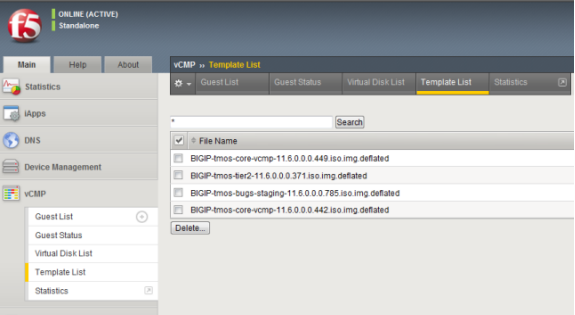
After performing this task, you can see the virtual disk templates that the vCMP
system can use when installing the initial image.
Deleting virtual disk templates
You perform this task when you want to delete a virtual disk template on the vCMP host. On the host, there is a separate virtual disk template corresponding to each initial image that you previously installed on a guest. The reason for deleting virtual disk templates is to conserve disk space. You should delete any virtual disk templates that the host will no longer use when creating vCMP guests.
- On the Main tab, click .
- In the Name column, locate the name of the virtual disk template that you want to delete.
- To the left of the virtual disk template name, select the check box.
- ClickDelete.The system prompts you to confirm the delete action.
- ClickDelete.
After performing this task, the deleted virtual disk template is no longer available
for the vCMP system to use. Note, however, that the system can recreate the template if
another guest is provisioned using that same software version.
Enabling and disabling the virtual disk template feature
You can perform this task to enable or disable the virtual templates feature on any vCMP-enabled system.
The virtual templates feature is useful for minimizing the time that the system uses
to create virtual disks on the system. By default, the feature is enabled on
platforms with solid-state drives. On platforms with spinning drives, the virtual disk templates feature is
automatically disabled due to potential stress and latency on spinning drives during
guest provisioning. For this reason, F5 Networks recommends that for platforms with
spinning drives, you enable virtual disk templates in a test environment only,
whenever you need to create multiple guests running the same BIG-IP software
version.
- Log in to the BIG-IP system and accesstmsh.
- At thetmshcommand prompt, typemodify sys db vcmp.installer.use_vdisk_templates valuedefault|enabled|disabledValueDescriptiondefaultWhen set todefault, thedbvariablevcmp.installer.use_vdisk_templatesenables the virtual disk templates feature on any vCMP-enabled platforms with solid-state drives and disables virtual disk templates on any vCMP-enabled platforms with spinning drives. The default value isdefault.The virtual disk template feature is not supported on the B4200 platform.enabledWhen set toenabled, thedbvariablevcmp.installer.use_vdisk_templatesenables the virtual disk templates feature on all vCMP-enabled hardware platforms, regardless of drive type.disabledWhen set todisabled, thedbvariablevcmp.installer.use_vdisk_templatesdisables the virtual disk templates feature on all vCMP-enabled hardware platforms, regardless of drive type.
Viewing the virtual disk templates db variable
You can perform this task to view the current value of the
db
variable vcmp.installer.use_vdisk_templates
.- Log in to the BIG-IP system and accesstmsh.
- At thetmshcommand prompt, typelist sys db vcmp.installer.use_vdisk_templatesThe BIG-IP system displays the current value of thedbvariablevcmp.installer.use_vdisk_templates.
About virtual disk detachment and re-attachment
When a vCMP® guest has no virtual disk and moves from the Configured state
to the Provisioned state, the system creates a virtual disk and attaches the disk to the guest.
This attachment ensures that only that guest can use the virtual disk. A guest can have only one
virtual disk attached to it at any one time.
A virtual disk can become unattached from a guest when you perform one of these actions:
- Delete a guest.
- Change theVirtual Diskproperty of the guest toNone. Note that to perform this action, you must first change the guest state to Configured.
With either of these actions, the system retains the virtual disks on the system for future
use.
You can attach an existing, unattached virtual disk to a new guest that you create. Attaching
an existing virtual disk to a newly-created guest saves the BIG-IP® system
from having to create a new virtual disk for the guest.
Detaching virtual disks from a vCMP guest
Before you can detach a virtual disk from a guest, you must be logged into the vCMP
host. Also, you must change the
Requested State
property on the
guest to Configured
. You can detach a virtual disk from the guest, but retain the virtual disk on the
BIG-IP system so that you can attach it to another guest
later.
Unattached virtual disks consume disk space on the system.
To prevent unattached virtual disks from depleting available disk space, routinely
monitor the number of unattached virtual disks that exist on the system.
- On the Main tab, click .This displays a list of guests on the system.
- In the Name column, locate the relevant guest name, and to the left of the name, select the check box.
- Click theConfiguredbutton.
- In the Name column, click the guest name.
- From theVirtual Disklist, select the default value,None.
- ClickUpdate.
The vCMP guest no longer has any virtual disk attached to it.
Viewing virtual disks not attached to a vCMP guest
Before you can view unattached virtual disks, you must be logged into the vCMP host.
You can view virtual disks that are not attached to a vCMP
guest so that you can monitor virtual disks that might be unused but still consuming
disk space.
- On the Main tab, click .
- Locate the Virtual Disk List area of the screen.
- To the right of the list of virtual disk names, note any disks that do not have any guest names associated with them. These disks are unattached.
Attaching a
detached virtual disk to a vCMP guest
Before you begin this task, ensure that:
- You are logged into the vCMP host.
- The guest to which you are attaching the virtual disk is in the Configured state.
- The virtual disk is not currently be attached to another guest.
It is possible for a virtual disk to become detached from a vCMP
guest. A disk that is no longer attached to a guest is known as an
unattached virtual disk
.You can attach an unattached virtual disk to another guest either
when you create the guest or when you modify the
Virtual Disk
property of a guest.
- On the Main tab, click .This displays a list of guests on the system.
- In the Name column, click the name of the guest that you want to view.
- From thePropertieslist, selectAdvanced.
- From theVirtual Disklist, select a file name.The guest uses the newly-selected virtual disk when being deployed.
- ClickUpdate.
About virtual disk migration
Whenever the vCMP® system re-assigns a guest to other slots, the
system must also migrate the guest's virtual disks to the new slots. This virtual disk
migration occurs automatically; you do not need to explicitly manage this migration.
Deleting a virtual disk from the BIG-IP system
Before deleting a virtual disk, ensure that you are logged into the vCMP host.
Using the BIG-IP Configuration utility, you can delete a
virtual disk from the system.
This is the only way to delete a virtual disk from the
system. If you delete the associated guest instead, the system retains the
virtual disk for re-use by another guest later.
- On the Main tab, click .
- Locate the Virtual Disk List area of the screen.
- In the Name column, locate the name of the virtual disk that you want to delete.
- To the left of the virtual disk name, select the check box.
- ClickDelete.The system prompts you to confirm the delete action.
- ClickDelete.
Deleting a vCMP application volume
Whenever you de-provision the vCMP feature, you must also delete the vCMP
application volume (named
vmdisks
) from the relevant software
volume (boot location). By de-provisioning the vCMP feature and deleting the vCMP
application volume, you can perform certain disk management tasks such as increasing
the amount of disk space that the BIG-IP system reserves for
uses other than vCMP.Deleting vCMP application volume deletes all guest configuration
data. Therefore, prior to deleting the vCMP application volume, F5
Networks strongly recommends that you create a UCS file for each guest
configuration. This allows you to easily re-create the guests if you decide to
provision the vCMP feature again later.
When the BIG-IP system initially created a vCMP application
volume, the system also created a 2-GB, MySQL volume in the same software volume as
the vCMP application volume. If you decide to de-provision vCMP and delete its
application volume, you should also delete the MySQL volume in that software volume.
Retaining this MySQL volume consumes disk space that could negatively impact your
ability to successfully provision other BIG-IP modules later. Be careful, however,
not to delete MySQL volumes that reside in other software volumes.
- Use a browser and the management IP address of the vCMP host to log in to the vCMP host (hypervisor) and access the BIG-IP Configuration utility.
- On the Main tab, click .The display shows the logical disks and application volumes from the perspective of the vCMP host.
- Click the logical disk for which you want to reserve disk space.An example of a logical disk isHD1.
- On the menu bar, clickImage Listif displayed.The screen displays a list of the installed images on the system.
- If a list of images appears, locate the relevant image, and in the Disk column, click the logical disk name.
- In the Contained Application Volumes area of the screen, to the left of the list of application volume names, select the box for the vCMP application volume (namedvmdisks), as well as the associated MySQL volume in that same software volume.Be careful not to delete MySQL application volumes pertaining to other software volumes.
- ClickDelete.
After you perform this task, the BIG-IP system should have enough disk space to accommodate
the provisioning of other BIG-IP modules.





